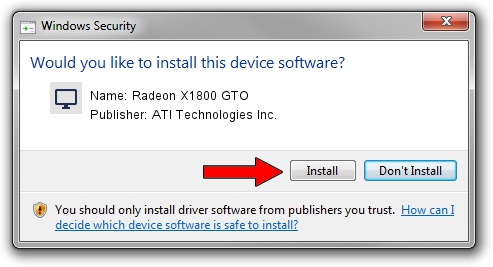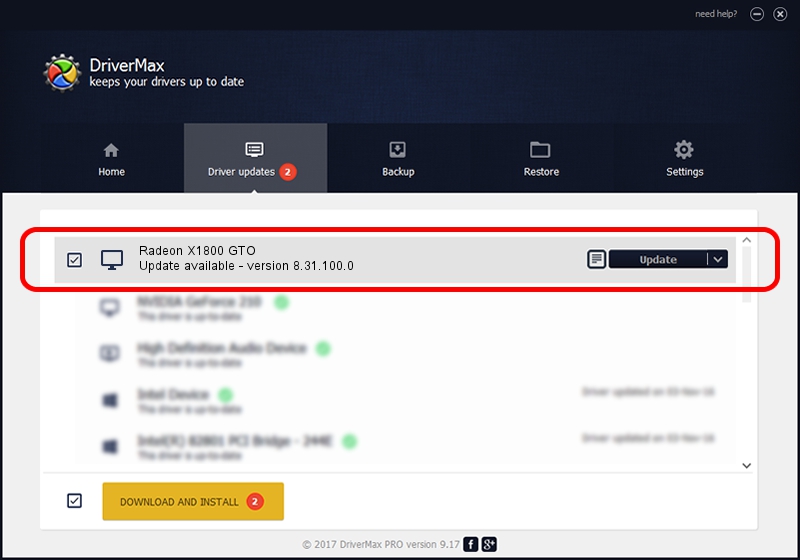Advertising seems to be blocked by your browser.
The ads help us provide this software and web site to you for free.
Please support our project by allowing our site to show ads.
Home /
Manufacturers /
ATI Technologies Inc. /
Radeon X1800 GTO /
PCI/VEN_1002&DEV_710A /
8.31.100.0 Oct 24, 2006
ATI Technologies Inc. Radeon X1800 GTO - two ways of downloading and installing the driver
Radeon X1800 GTO is a Display Adapters hardware device. This Windows driver was developed by ATI Technologies Inc.. The hardware id of this driver is PCI/VEN_1002&DEV_710A.
1. Install ATI Technologies Inc. Radeon X1800 GTO driver manually
- Download the driver setup file for ATI Technologies Inc. Radeon X1800 GTO driver from the link below. This download link is for the driver version 8.31.100.0 dated 2006-10-24.
- Start the driver installation file from a Windows account with administrative rights. If your User Access Control Service (UAC) is started then you will have to confirm the installation of the driver and run the setup with administrative rights.
- Go through the driver setup wizard, which should be quite easy to follow. The driver setup wizard will analyze your PC for compatible devices and will install the driver.
- Restart your PC and enjoy the fresh driver, as you can see it was quite smple.
Size of this driver: 4934863 bytes (4.71 MB)
This driver was installed by many users and received an average rating of 4.4 stars out of 65763 votes.
This driver is fully compatible with the following versions of Windows:
- This driver works on Windows 2000 32 bits
- This driver works on Windows Server 2003 32 bits
- This driver works on Windows XP 32 bits
- This driver works on Windows Vista 32 bits
- This driver works on Windows 7 32 bits
- This driver works on Windows 8 32 bits
- This driver works on Windows 8.1 32 bits
- This driver works on Windows 10 32 bits
- This driver works on Windows 11 32 bits
2. Installing the ATI Technologies Inc. Radeon X1800 GTO driver using DriverMax: the easy way
The most important advantage of using DriverMax is that it will install the driver for you in the easiest possible way and it will keep each driver up to date. How can you install a driver with DriverMax? Let's see!
- Start DriverMax and push on the yellow button that says ~SCAN FOR DRIVER UPDATES NOW~. Wait for DriverMax to analyze each driver on your computer.
- Take a look at the list of available driver updates. Scroll the list down until you locate the ATI Technologies Inc. Radeon X1800 GTO driver. Click the Update button.
- That's all, the driver is now installed!

Jul 23 2016 8:27AM / Written by Dan Armano for DriverMax
follow @danarm