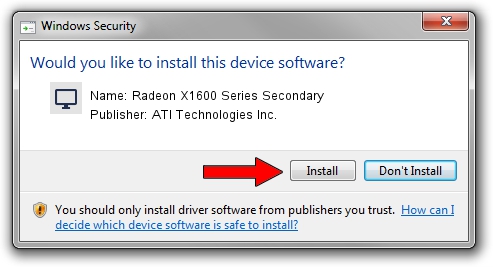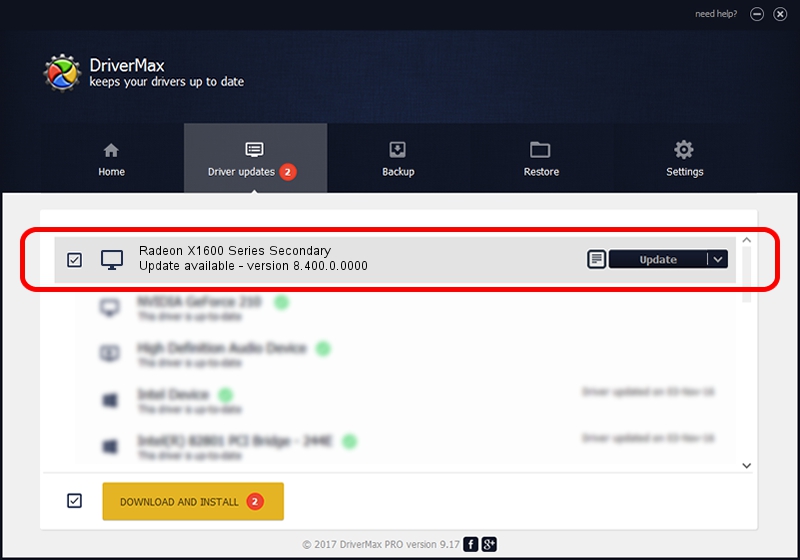Advertising seems to be blocked by your browser.
The ads help us provide this software and web site to you for free.
Please support our project by allowing our site to show ads.
Home /
Manufacturers /
ATI Technologies Inc. /
Radeon X1600 Series Secondary /
PCI/VEN_1002&DEV_71ED /
8.400.0.0000 Jul 05, 2007
ATI Technologies Inc. Radeon X1600 Series Secondary how to download and install the driver
Radeon X1600 Series Secondary is a Display Adapters hardware device. The developer of this driver was ATI Technologies Inc.. PCI/VEN_1002&DEV_71ED is the matching hardware id of this device.
1. How to manually install ATI Technologies Inc. Radeon X1600 Series Secondary driver
- Download the setup file for ATI Technologies Inc. Radeon X1600 Series Secondary driver from the link below. This is the download link for the driver version 8.400.0.0000 dated 2007-07-05.
- Start the driver installation file from a Windows account with the highest privileges (rights). If your UAC (User Access Control) is running then you will have to confirm the installation of the driver and run the setup with administrative rights.
- Follow the driver installation wizard, which should be quite straightforward. The driver installation wizard will analyze your PC for compatible devices and will install the driver.
- Shutdown and restart your PC and enjoy the updated driver, it is as simple as that.
This driver received an average rating of 3.9 stars out of 7945 votes.
2. How to use DriverMax to install ATI Technologies Inc. Radeon X1600 Series Secondary driver
The advantage of using DriverMax is that it will setup the driver for you in the easiest possible way and it will keep each driver up to date, not just this one. How can you install a driver using DriverMax? Let's see!
- Open DriverMax and push on the yellow button named ~SCAN FOR DRIVER UPDATES NOW~. Wait for DriverMax to analyze each driver on your PC.
- Take a look at the list of driver updates. Search the list until you find the ATI Technologies Inc. Radeon X1600 Series Secondary driver. Click the Update button.
- That's all, the driver is now installed!

Jul 14 2016 5:00PM / Written by Dan Armano for DriverMax
follow @danarm