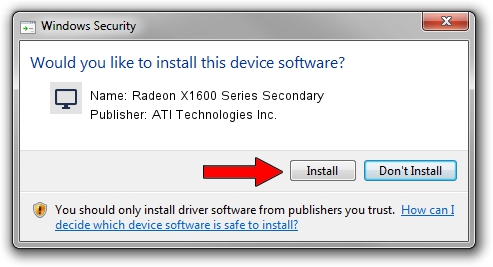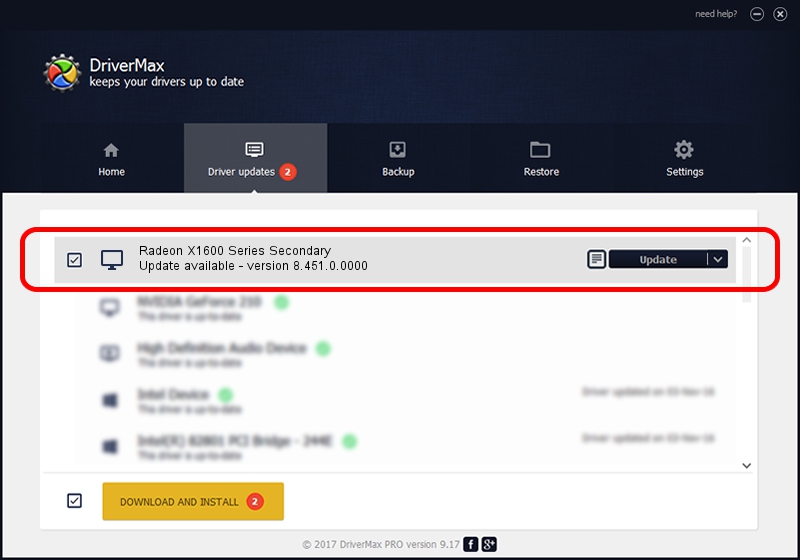Advertising seems to be blocked by your browser.
The ads help us provide this software and web site to you for free.
Please support our project by allowing our site to show ads.
Home /
Manufacturers /
ATI Technologies Inc. /
Radeon X1600 Series Secondary /
PCI/VEN_1002&DEV_71A1 /
8.451.0.0000 Dec 20, 2007
Driver for ATI Technologies Inc. Radeon X1600 Series Secondary - downloading and installing it
Radeon X1600 Series Secondary is a Display Adapters hardware device. The Windows version of this driver was developed by ATI Technologies Inc.. PCI/VEN_1002&DEV_71A1 is the matching hardware id of this device.
1. ATI Technologies Inc. Radeon X1600 Series Secondary - install the driver manually
- Download the setup file for ATI Technologies Inc. Radeon X1600 Series Secondary driver from the location below. This download link is for the driver version 8.451.0.0000 dated 2007-12-20.
- Start the driver installation file from a Windows account with administrative rights. If your User Access Control Service (UAC) is running then you will have to accept of the driver and run the setup with administrative rights.
- Go through the driver setup wizard, which should be pretty straightforward. The driver setup wizard will scan your PC for compatible devices and will install the driver.
- Shutdown and restart your PC and enjoy the fresh driver, it is as simple as that.
Download size of the driver: 11594389 bytes (11.06 MB)
This driver received an average rating of 3 stars out of 35874 votes.
This driver will work for the following versions of Windows:
- This driver works on Windows 2000 32 bits
- This driver works on Windows Server 2003 32 bits
- This driver works on Windows XP 32 bits
- This driver works on Windows Vista 32 bits
- This driver works on Windows 7 32 bits
- This driver works on Windows 8 32 bits
- This driver works on Windows 8.1 32 bits
- This driver works on Windows 10 32 bits
- This driver works on Windows 11 32 bits
2. How to install ATI Technologies Inc. Radeon X1600 Series Secondary driver using DriverMax
The advantage of using DriverMax is that it will install the driver for you in just a few seconds and it will keep each driver up to date. How can you install a driver with DriverMax? Let's follow a few steps!
- Open DriverMax and click on the yellow button that says ~SCAN FOR DRIVER UPDATES NOW~. Wait for DriverMax to analyze each driver on your computer.
- Take a look at the list of driver updates. Scroll the list down until you locate the ATI Technologies Inc. Radeon X1600 Series Secondary driver. Click the Update button.
- Finished installing the driver!

Jul 12 2016 3:15AM / Written by Andreea Kartman for DriverMax
follow @DeeaKartman