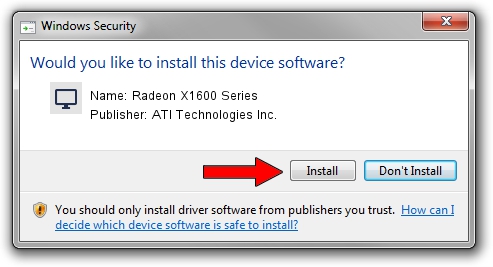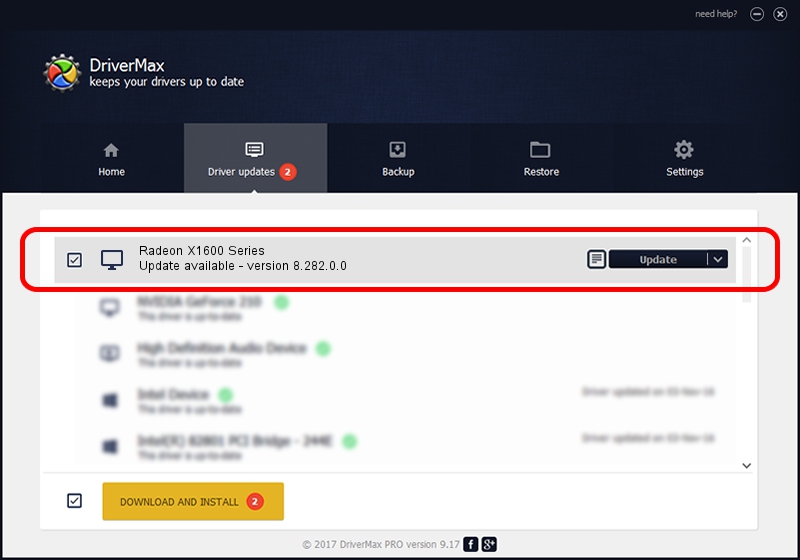Advertising seems to be blocked by your browser.
The ads help us provide this software and web site to you for free.
Please support our project by allowing our site to show ads.
Home /
Manufacturers /
ATI Technologies Inc. /
Radeon X1600 Series /
PCI/VEN_1002&DEV_71C0 /
8.282.0.0 Aug 02, 2006
ATI Technologies Inc. Radeon X1600 Series driver download and installation
Radeon X1600 Series is a Display Adapters device. This Windows driver was developed by ATI Technologies Inc.. PCI/VEN_1002&DEV_71C0 is the matching hardware id of this device.
1. ATI Technologies Inc. Radeon X1600 Series - install the driver manually
- Download the setup file for ATI Technologies Inc. Radeon X1600 Series driver from the location below. This is the download link for the driver version 8.282.0.0 dated 2006-08-02.
- Run the driver installation file from a Windows account with administrative rights. If your User Access Control Service (UAC) is enabled then you will have to accept of the driver and run the setup with administrative rights.
- Follow the driver setup wizard, which should be pretty straightforward. The driver setup wizard will analyze your PC for compatible devices and will install the driver.
- Shutdown and restart your computer and enjoy the updated driver, it is as simple as that.
Driver file size: 15105501 bytes (14.41 MB)
This driver was installed by many users and received an average rating of 4.2 stars out of 19133 votes.
This driver was released for the following versions of Windows:
- This driver works on Windows 2000 64 bits
- This driver works on Windows Server 2003 64 bits
- This driver works on Windows XP 64 bits
- This driver works on Windows Vista 64 bits
- This driver works on Windows 7 64 bits
- This driver works on Windows 8 64 bits
- This driver works on Windows 8.1 64 bits
- This driver works on Windows 10 64 bits
- This driver works on Windows 11 64 bits
2. How to install ATI Technologies Inc. Radeon X1600 Series driver using DriverMax
The advantage of using DriverMax is that it will setup the driver for you in the easiest possible way and it will keep each driver up to date, not just this one. How easy can you install a driver with DriverMax? Let's follow a few steps!
- Start DriverMax and push on the yellow button named ~SCAN FOR DRIVER UPDATES NOW~. Wait for DriverMax to analyze each driver on your PC.
- Take a look at the list of detected driver updates. Scroll the list down until you find the ATI Technologies Inc. Radeon X1600 Series driver. Click on Update.
- That's all, the driver is now installed!

Aug 2 2016 9:51PM / Written by Daniel Statescu for DriverMax
follow @DanielStatescu