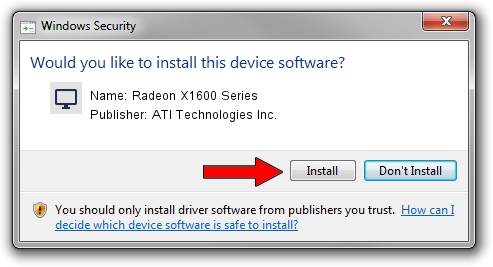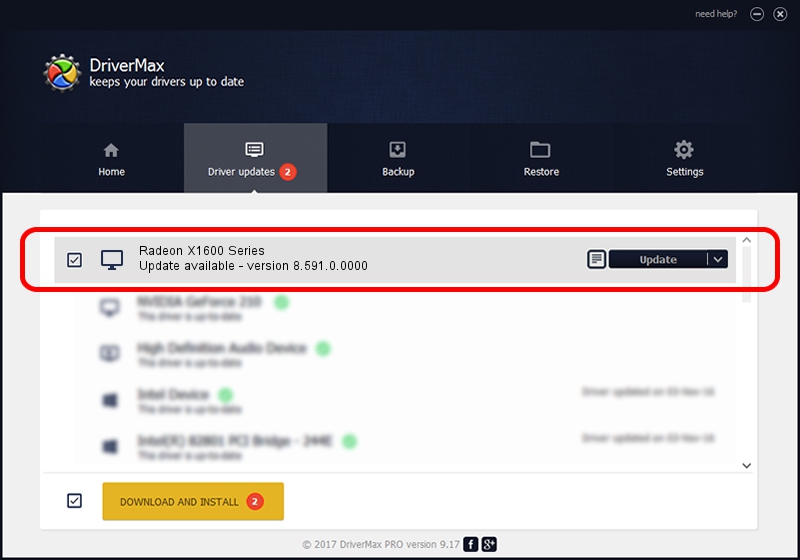Advertising seems to be blocked by your browser.
The ads help us provide this software and web site to you for free.
Please support our project by allowing our site to show ads.
Home /
Manufacturers /
ATI Technologies Inc. /
Radeon X1600 Series /
PCI/VEN_1002&DEV_7181 /
8.591.0.0000 Feb 23, 2009
Driver for ATI Technologies Inc. Radeon X1600 Series - downloading and installing it
Radeon X1600 Series is a Display Adapters hardware device. This driver was developed by ATI Technologies Inc.. In order to make sure you are downloading the exact right driver the hardware id is PCI/VEN_1002&DEV_7181.
1. How to manually install ATI Technologies Inc. Radeon X1600 Series driver
- Download the driver setup file for ATI Technologies Inc. Radeon X1600 Series driver from the link below. This download link is for the driver version 8.591.0.0000 released on 2009-02-23.
- Start the driver installation file from a Windows account with administrative rights. If your UAC (User Access Control) is running then you will have to accept of the driver and run the setup with administrative rights.
- Follow the driver installation wizard, which should be quite straightforward. The driver installation wizard will scan your PC for compatible devices and will install the driver.
- Shutdown and restart your computer and enjoy the fresh driver, as you can see it was quite smple.
This driver received an average rating of 3.7 stars out of 15275 votes.
2. How to install ATI Technologies Inc. Radeon X1600 Series driver using DriverMax
The advantage of using DriverMax is that it will setup the driver for you in the easiest possible way and it will keep each driver up to date, not just this one. How easy can you install a driver using DriverMax? Let's see!
- Open DriverMax and click on the yellow button named ~SCAN FOR DRIVER UPDATES NOW~. Wait for DriverMax to scan and analyze each driver on your PC.
- Take a look at the list of available driver updates. Search the list until you find the ATI Technologies Inc. Radeon X1600 Series driver. Click the Update button.
- That's it, you installed your first driver!

Aug 10 2016 11:33PM / Written by Dan Armano for DriverMax
follow @danarm