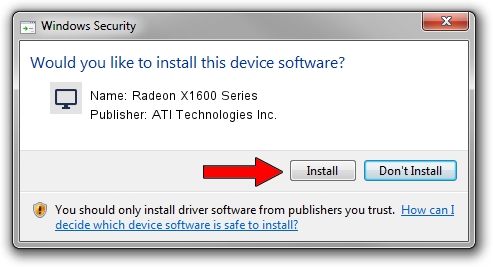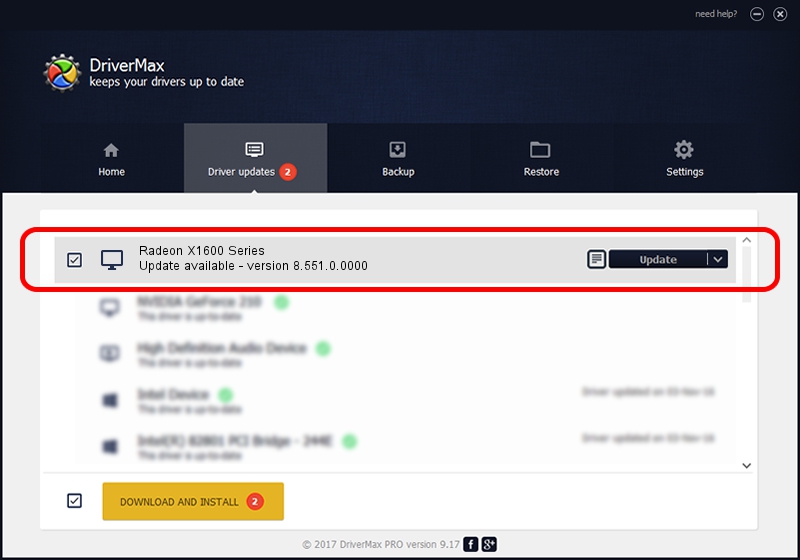Advertising seems to be blocked by your browser.
The ads help us provide this software and web site to you for free.
Please support our project by allowing our site to show ads.
Home /
Manufacturers /
ATI Technologies Inc. /
Radeon X1600 Series /
PCI/VEN_1002&DEV_7181 /
8.551.0.0000 Oct 24, 2008
ATI Technologies Inc. Radeon X1600 Series driver download and installation
Radeon X1600 Series is a Display Adapters hardware device. The developer of this driver was ATI Technologies Inc.. The hardware id of this driver is PCI/VEN_1002&DEV_7181.
1. ATI Technologies Inc. Radeon X1600 Series - install the driver manually
- Download the setup file for ATI Technologies Inc. Radeon X1600 Series driver from the location below. This is the download link for the driver version 8.551.0.0000 released on 2008-10-24.
- Start the driver installation file from a Windows account with the highest privileges (rights). If your User Access Control (UAC) is started then you will have to accept of the driver and run the setup with administrative rights.
- Follow the driver setup wizard, which should be quite straightforward. The driver setup wizard will analyze your PC for compatible devices and will install the driver.
- Restart your computer and enjoy the fresh driver, as you can see it was quite smple.
File size of the driver: 26074836 bytes (24.87 MB)
This driver was installed by many users and received an average rating of 4.7 stars out of 43270 votes.
This driver is compatible with the following versions of Windows:
- This driver works on Windows 2000 64 bits
- This driver works on Windows Server 2003 64 bits
- This driver works on Windows XP 64 bits
- This driver works on Windows Vista 64 bits
- This driver works on Windows 7 64 bits
- This driver works on Windows 8 64 bits
- This driver works on Windows 8.1 64 bits
- This driver works on Windows 10 64 bits
- This driver works on Windows 11 64 bits
2. The easy way: using DriverMax to install ATI Technologies Inc. Radeon X1600 Series driver
The advantage of using DriverMax is that it will setup the driver for you in just a few seconds and it will keep each driver up to date, not just this one. How easy can you install a driver with DriverMax? Let's take a look!
- Start DriverMax and press on the yellow button named ~SCAN FOR DRIVER UPDATES NOW~. Wait for DriverMax to scan and analyze each driver on your computer.
- Take a look at the list of driver updates. Scroll the list down until you locate the ATI Technologies Inc. Radeon X1600 Series driver. Click on Update.
- That's all, the driver is now installed!

Jul 24 2016 11:08PM / Written by Daniel Statescu for DriverMax
follow @DanielStatescu