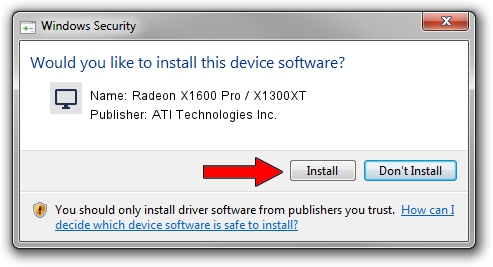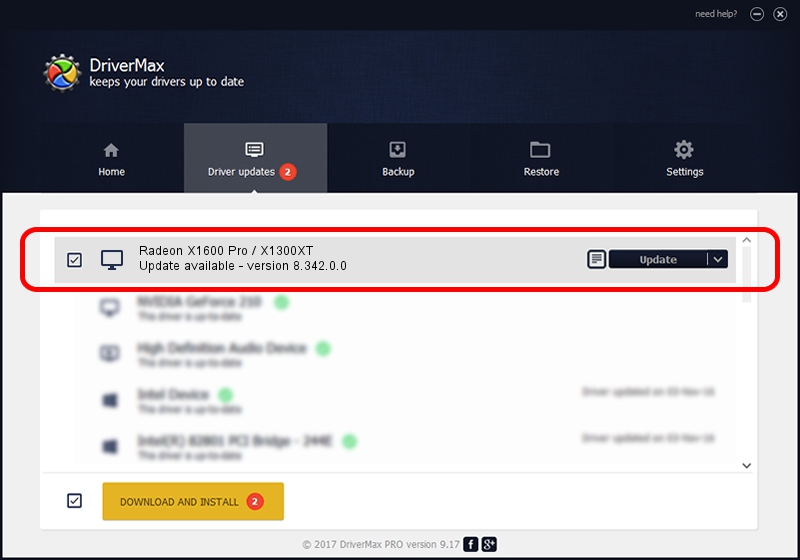Advertising seems to be blocked by your browser.
The ads help us provide this software and web site to you for free.
Please support our project by allowing our site to show ads.
Home /
Manufacturers /
ATI Technologies Inc. /
Radeon X1600 Pro / X1300XT /
PCI/VEN_1002&DEV_71CE /
8.342.0.0 Feb 02, 2007
ATI Technologies Inc. Radeon X1600 Pro / X1300XT how to download and install the driver
Radeon X1600 Pro / X1300XT is a Display Adapters hardware device. The Windows version of this driver was developed by ATI Technologies Inc.. The hardware id of this driver is PCI/VEN_1002&DEV_71CE.
1. ATI Technologies Inc. Radeon X1600 Pro / X1300XT driver - how to install it manually
- Download the driver setup file for ATI Technologies Inc. Radeon X1600 Pro / X1300XT driver from the link below. This download link is for the driver version 8.342.0.0 released on 2007-02-02.
- Start the driver setup file from a Windows account with administrative rights. If your User Access Control (UAC) is started then you will have to accept of the driver and run the setup with administrative rights.
- Go through the driver setup wizard, which should be pretty easy to follow. The driver setup wizard will analyze your PC for compatible devices and will install the driver.
- Shutdown and restart your PC and enjoy the new driver, as you can see it was quite smple.
This driver was installed by many users and received an average rating of 3.4 stars out of 31635 votes.
2. How to use DriverMax to install ATI Technologies Inc. Radeon X1600 Pro / X1300XT driver
The advantage of using DriverMax is that it will setup the driver for you in just a few seconds and it will keep each driver up to date. How can you install a driver using DriverMax? Let's take a look!
- Open DriverMax and push on the yellow button named ~SCAN FOR DRIVER UPDATES NOW~. Wait for DriverMax to scan and analyze each driver on your computer.
- Take a look at the list of detected driver updates. Search the list until you locate the ATI Technologies Inc. Radeon X1600 Pro / X1300XT driver. Click on Update.
- That's all, the driver is now installed!

Jul 15 2016 11:56AM / Written by Andreea Kartman for DriverMax
follow @DeeaKartman