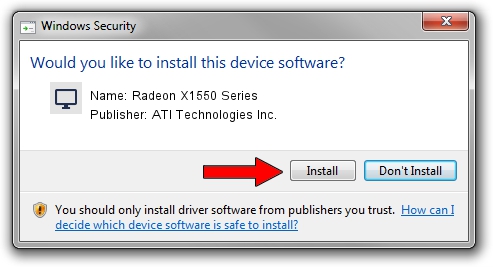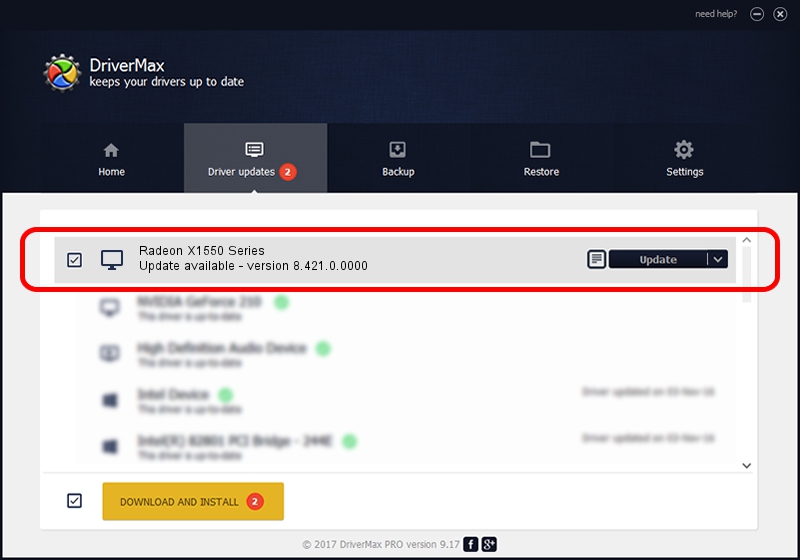Advertising seems to be blocked by your browser.
The ads help us provide this software and web site to you for free.
Please support our project by allowing our site to show ads.
Home /
Manufacturers /
ATI Technologies Inc. /
Radeon X1550 Series /
PCI/VEN_1002&DEV_7147 /
8.421.0.0000 Sep 28, 2007
ATI Technologies Inc. Radeon X1550 Series how to download and install the driver
Radeon X1550 Series is a Display Adapters device. The developer of this driver was ATI Technologies Inc.. In order to make sure you are downloading the exact right driver the hardware id is PCI/VEN_1002&DEV_7147.
1. How to manually install ATI Technologies Inc. Radeon X1550 Series driver
- You can download from the link below the driver setup file for the ATI Technologies Inc. Radeon X1550 Series driver. The archive contains version 8.421.0.0000 dated 2007-09-28 of the driver.
- Run the driver installer file from a user account with administrative rights. If your User Access Control (UAC) is enabled please confirm the installation of the driver and run the setup with administrative rights.
- Go through the driver setup wizard, which will guide you; it should be pretty easy to follow. The driver setup wizard will analyze your computer and will install the right driver.
- When the operation finishes restart your PC in order to use the updated driver. As you can see it was quite smple to install a Windows driver!
This driver received an average rating of 3.9 stars out of 93552 votes.
2. Using DriverMax to install ATI Technologies Inc. Radeon X1550 Series driver
The advantage of using DriverMax is that it will setup the driver for you in the easiest possible way and it will keep each driver up to date. How can you install a driver using DriverMax? Let's see!
- Start DriverMax and push on the yellow button named ~SCAN FOR DRIVER UPDATES NOW~. Wait for DriverMax to analyze each driver on your computer.
- Take a look at the list of driver updates. Scroll the list down until you find the ATI Technologies Inc. Radeon X1550 Series driver. Click the Update button.
- That's all, the driver is now installed!

Jul 14 2016 12:50AM / Written by Andreea Kartman for DriverMax
follow @DeeaKartman