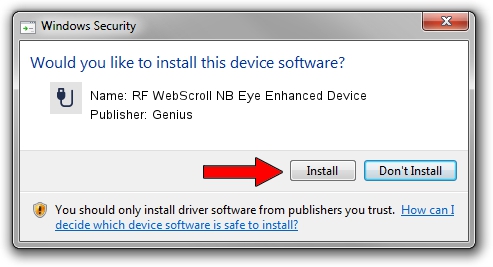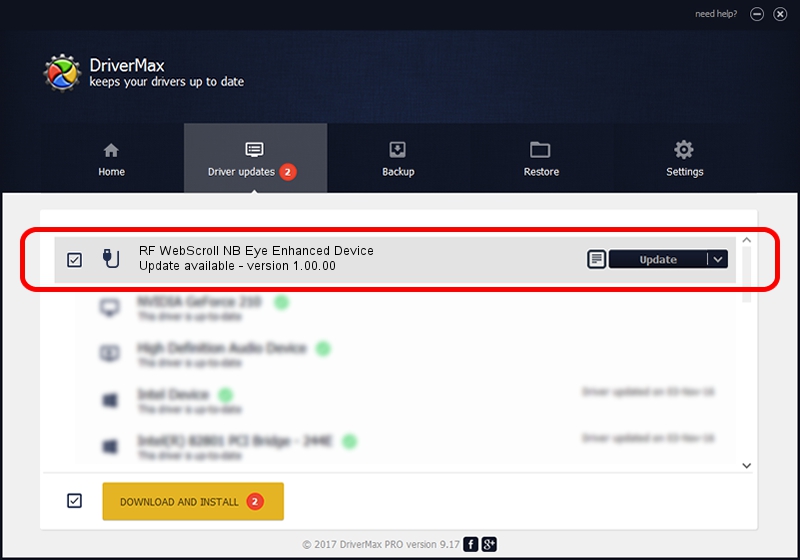Advertising seems to be blocked by your browser.
The ads help us provide this software and web site to you for free.
Please support our project by allowing our site to show ads.
Home /
Manufacturers /
Genius /
RF WebScroll NB Eye Enhanced Device /
USB/VID_0458&PID_0026 /
1.00.00 Jan 11, 2007
Driver for Genius RF WebScroll NB Eye Enhanced Device - downloading and installing it
RF WebScroll NB Eye Enhanced Device is a USB human interface device class hardware device. The developer of this driver was Genius. The hardware id of this driver is USB/VID_0458&PID_0026; this string has to match your hardware.
1. Genius RF WebScroll NB Eye Enhanced Device - install the driver manually
- Download the setup file for Genius RF WebScroll NB Eye Enhanced Device driver from the location below. This is the download link for the driver version 1.00.00 released on 2007-01-11.
- Run the driver setup file from a Windows account with the highest privileges (rights). If your User Access Control Service (UAC) is started then you will have to accept of the driver and run the setup with administrative rights.
- Go through the driver installation wizard, which should be quite easy to follow. The driver installation wizard will analyze your PC for compatible devices and will install the driver.
- Restart your computer and enjoy the updated driver, it is as simple as that.
Driver file size: 21223 bytes (20.73 KB)
This driver was installed by many users and received an average rating of 4 stars out of 25124 votes.
This driver will work for the following versions of Windows:
- This driver works on Windows 2000 64 bits
- This driver works on Windows Server 2003 64 bits
- This driver works on Windows XP 64 bits
- This driver works on Windows Vista 64 bits
- This driver works on Windows 7 64 bits
- This driver works on Windows 8 64 bits
- This driver works on Windows 8.1 64 bits
- This driver works on Windows 10 64 bits
- This driver works on Windows 11 64 bits
2. The easy way: using DriverMax to install Genius RF WebScroll NB Eye Enhanced Device driver
The most important advantage of using DriverMax is that it will install the driver for you in just a few seconds and it will keep each driver up to date. How can you install a driver using DriverMax? Let's see!
- Open DriverMax and push on the yellow button that says ~SCAN FOR DRIVER UPDATES NOW~. Wait for DriverMax to analyze each driver on your computer.
- Take a look at the list of detected driver updates. Search the list until you locate the Genius RF WebScroll NB Eye Enhanced Device driver. Click the Update button.
- Finished installing the driver!