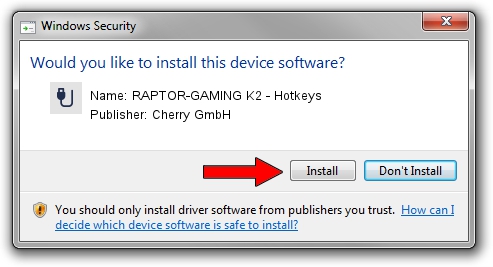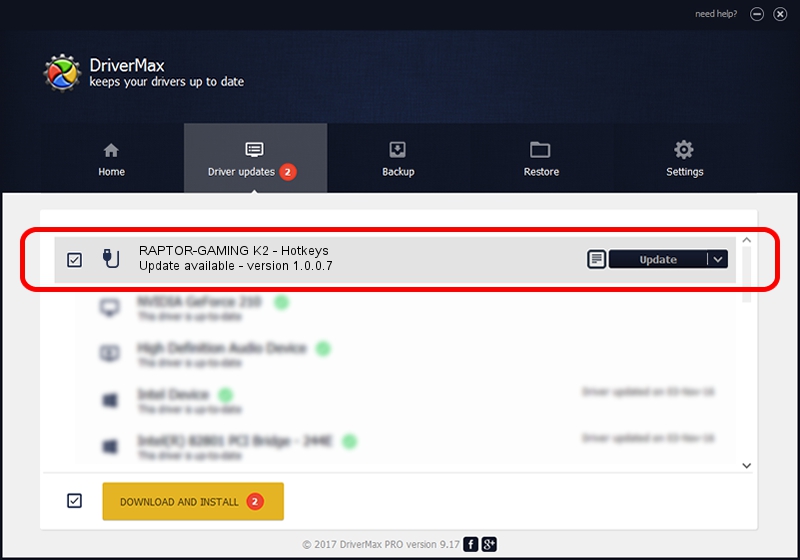Advertising seems to be blocked by your browser.
The ads help us provide this software and web site to you for free.
Please support our project by allowing our site to show ads.
Home /
Manufacturers /
Cherry GmbH /
RAPTOR-GAMING K2 - Hotkeys /
USB/VID_046A&PID_0021&MI_01 /
1.0.0.7 Apr 03, 2006
Download and install Cherry GmbH RAPTOR-GAMING K2 - Hotkeys driver
RAPTOR-GAMING K2 - Hotkeys is a USB human interface device class device. The developer of this driver was Cherry GmbH. The hardware id of this driver is USB/VID_046A&PID_0021&MI_01; this string has to match your hardware.
1. Install Cherry GmbH RAPTOR-GAMING K2 - Hotkeys driver manually
- Download the setup file for Cherry GmbH RAPTOR-GAMING K2 - Hotkeys driver from the location below. This is the download link for the driver version 1.0.0.7 released on 2006-04-03.
- Start the driver installation file from a Windows account with the highest privileges (rights). If your UAC (User Access Control) is started then you will have to confirm the installation of the driver and run the setup with administrative rights.
- Go through the driver setup wizard, which should be pretty straightforward. The driver setup wizard will scan your PC for compatible devices and will install the driver.
- Shutdown and restart your PC and enjoy the fresh driver, as you can see it was quite smple.
Download size of the driver: 87433 bytes (85.38 KB)
This driver received an average rating of 4.3 stars out of 83380 votes.
This driver was released for the following versions of Windows:
- This driver works on Windows 2000 64 bits
- This driver works on Windows Server 2003 64 bits
- This driver works on Windows XP 64 bits
- This driver works on Windows Vista 64 bits
- This driver works on Windows 7 64 bits
- This driver works on Windows 8 64 bits
- This driver works on Windows 8.1 64 bits
- This driver works on Windows 10 64 bits
- This driver works on Windows 11 64 bits
2. How to use DriverMax to install Cherry GmbH RAPTOR-GAMING K2 - Hotkeys driver
The advantage of using DriverMax is that it will setup the driver for you in just a few seconds and it will keep each driver up to date, not just this one. How can you install a driver using DriverMax? Let's follow a few steps!
- Start DriverMax and push on the yellow button named ~SCAN FOR DRIVER UPDATES NOW~. Wait for DriverMax to scan and analyze each driver on your computer.
- Take a look at the list of driver updates. Scroll the list down until you find the Cherry GmbH RAPTOR-GAMING K2 - Hotkeys driver. Click the Update button.
- Enjoy using the updated driver! :)

Jul 6 2016 8:54AM / Written by Daniel Statescu for DriverMax
follow @DanielStatescu