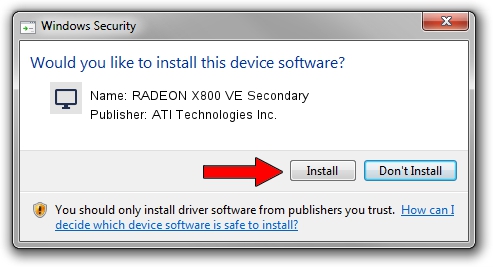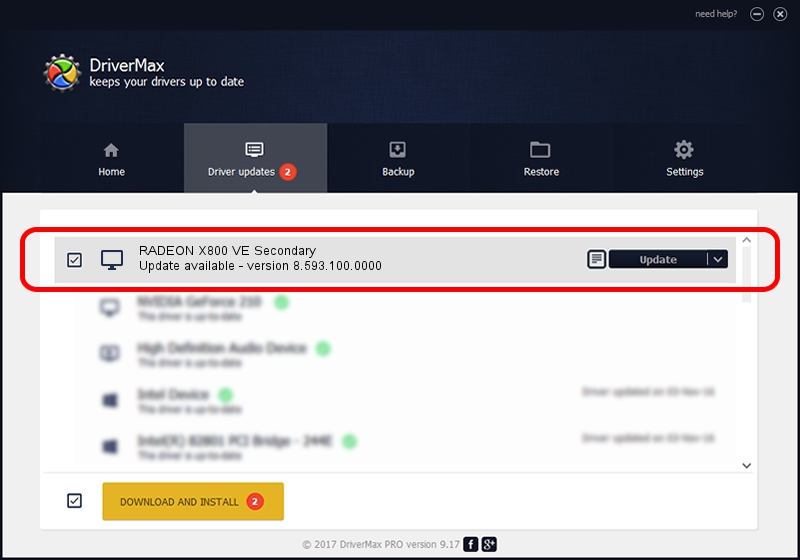Advertising seems to be blocked by your browser.
The ads help us provide this software and web site to you for free.
Please support our project by allowing our site to show ads.
Home /
Manufacturers /
ATI Technologies Inc. /
RADEON X800 VE Secondary /
PCI/VEN_1002&DEV_4A74 /
8.593.100.0000 Jul 21, 2009
ATI Technologies Inc. RADEON X800 VE Secondary - two ways of downloading and installing the driver
RADEON X800 VE Secondary is a Display Adapters device. The developer of this driver was ATI Technologies Inc.. In order to make sure you are downloading the exact right driver the hardware id is PCI/VEN_1002&DEV_4A74.
1. ATI Technologies Inc. RADEON X800 VE Secondary - install the driver manually
- You can download from the link below the driver installer file for the ATI Technologies Inc. RADEON X800 VE Secondary driver. The archive contains version 8.593.100.0000 dated 2009-07-21 of the driver.
- Start the driver installer file from a user account with the highest privileges (rights). If your UAC (User Access Control) is running please accept of the driver and run the setup with administrative rights.
- Follow the driver installation wizard, which will guide you; it should be pretty easy to follow. The driver installation wizard will scan your computer and will install the right driver.
- When the operation finishes restart your computer in order to use the updated driver. As you can see it was quite smple to install a Windows driver!
File size of the driver: 13003811 bytes (12.40 MB)
This driver was installed by many users and received an average rating of 4.5 stars out of 66346 votes.
This driver was released for the following versions of Windows:
- This driver works on Windows Vista 32 bits
- This driver works on Windows 7 32 bits
- This driver works on Windows 8 32 bits
- This driver works on Windows 8.1 32 bits
- This driver works on Windows 10 32 bits
- This driver works on Windows 11 32 bits
2. How to install ATI Technologies Inc. RADEON X800 VE Secondary driver using DriverMax
The most important advantage of using DriverMax is that it will setup the driver for you in the easiest possible way and it will keep each driver up to date, not just this one. How can you install a driver with DriverMax? Let's see!
- Open DriverMax and click on the yellow button that says ~SCAN FOR DRIVER UPDATES NOW~. Wait for DriverMax to scan and analyze each driver on your computer.
- Take a look at the list of detected driver updates. Scroll the list down until you locate the ATI Technologies Inc. RADEON X800 VE Secondary driver. Click the Update button.
- That's all, the driver is now installed!

Jul 5 2016 10:13PM / Written by Dan Armano for DriverMax
follow @danarm