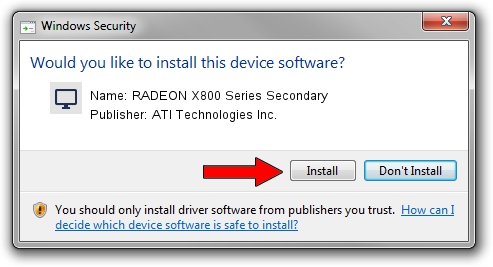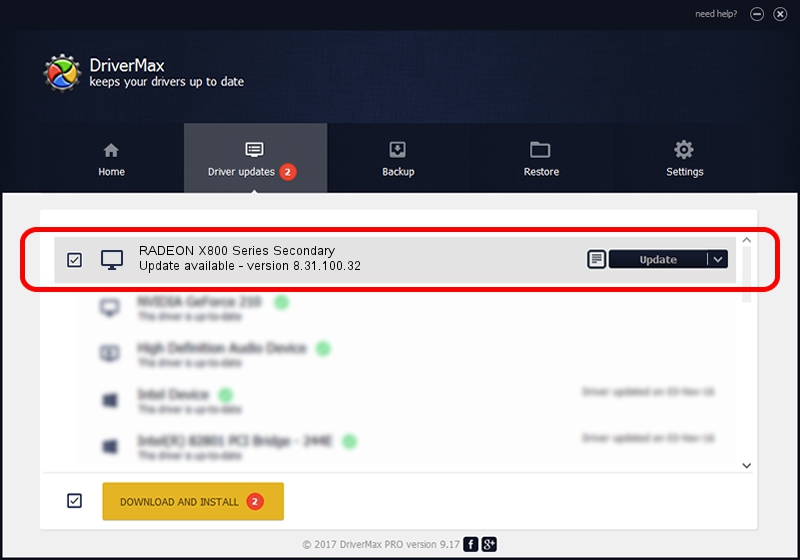Advertising seems to be blocked by your browser.
The ads help us provide this software and web site to you for free.
Please support our project by allowing our site to show ads.
Home /
Manufacturers /
ATI Technologies Inc. /
RADEON X800 Series Secondary /
PCI/VEN_1002&DEV_5569 /
8.31.100.32 Nov 24, 2006
ATI Technologies Inc. RADEON X800 Series Secondary - two ways of downloading and installing the driver
RADEON X800 Series Secondary is a Display Adapters hardware device. The Windows version of this driver was developed by ATI Technologies Inc.. PCI/VEN_1002&DEV_5569 is the matching hardware id of this device.
1. ATI Technologies Inc. RADEON X800 Series Secondary driver - how to install it manually
- Download the setup file for ATI Technologies Inc. RADEON X800 Series Secondary driver from the link below. This download link is for the driver version 8.31.100.32 dated 2006-11-24.
- Start the driver setup file from a Windows account with the highest privileges (rights). If your UAC (User Access Control) is enabled then you will have to accept of the driver and run the setup with administrative rights.
- Follow the driver setup wizard, which should be pretty straightforward. The driver setup wizard will analyze your PC for compatible devices and will install the driver.
- Restart your computer and enjoy the updated driver, it is as simple as that.
This driver received an average rating of 4 stars out of 86419 votes.
2. Using DriverMax to install ATI Technologies Inc. RADEON X800 Series Secondary driver
The advantage of using DriverMax is that it will install the driver for you in the easiest possible way and it will keep each driver up to date. How can you install a driver with DriverMax? Let's follow a few steps!
- Start DriverMax and push on the yellow button that says ~SCAN FOR DRIVER UPDATES NOW~. Wait for DriverMax to scan and analyze each driver on your PC.
- Take a look at the list of driver updates. Scroll the list down until you locate the ATI Technologies Inc. RADEON X800 Series Secondary driver. Click the Update button.
- Finished installing the driver!

Jul 3 2016 2:25PM / Written by Andreea Kartman for DriverMax
follow @DeeaKartman