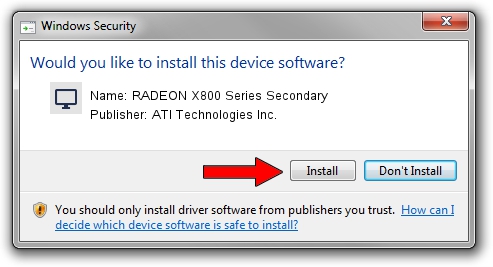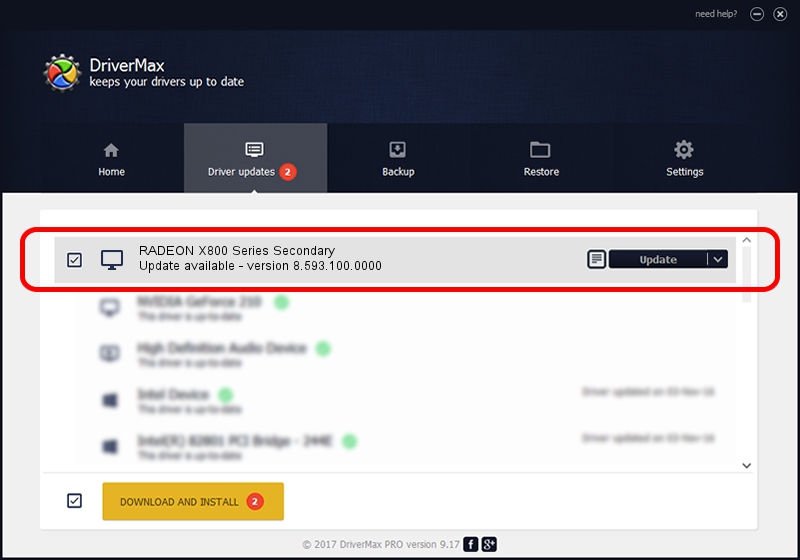Advertising seems to be blocked by your browser.
The ads help us provide this software and web site to you for free.
Please support our project by allowing our site to show ads.
Home /
Manufacturers /
ATI Technologies Inc. /
RADEON X800 Series Secondary /
PCI/VEN_1002&DEV_4A6B /
8.593.100.0000 Feb 10, 2010
ATI Technologies Inc. RADEON X800 Series Secondary how to download and install the driver
RADEON X800 Series Secondary is a Display Adapters hardware device. This Windows driver was developed by ATI Technologies Inc.. PCI/VEN_1002&DEV_4A6B is the matching hardware id of this device.
1. Manually install ATI Technologies Inc. RADEON X800 Series Secondary driver
- Download the driver setup file for ATI Technologies Inc. RADEON X800 Series Secondary driver from the link below. This is the download link for the driver version 8.593.100.0000 dated 2010-02-10.
- Run the driver setup file from a Windows account with the highest privileges (rights). If your UAC (User Access Control) is started then you will have to confirm the installation of the driver and run the setup with administrative rights.
- Go through the driver installation wizard, which should be pretty easy to follow. The driver installation wizard will scan your PC for compatible devices and will install the driver.
- Restart your computer and enjoy the fresh driver, it is as simple as that.
The file size of this driver is 12859019 bytes (12.26 MB)
Driver rating 4.6 stars out of 57004 votes.
This driver is fully compatible with the following versions of Windows:
- This driver works on Windows Vista 32 bits
- This driver works on Windows 7 32 bits
- This driver works on Windows 8 32 bits
- This driver works on Windows 8.1 32 bits
- This driver works on Windows 10 32 bits
- This driver works on Windows 11 32 bits
2. How to install ATI Technologies Inc. RADEON X800 Series Secondary driver using DriverMax
The most important advantage of using DriverMax is that it will setup the driver for you in just a few seconds and it will keep each driver up to date, not just this one. How can you install a driver with DriverMax? Let's follow a few steps!
- Start DriverMax and push on the yellow button named ~SCAN FOR DRIVER UPDATES NOW~. Wait for DriverMax to analyze each driver on your PC.
- Take a look at the list of available driver updates. Scroll the list down until you find the ATI Technologies Inc. RADEON X800 Series Secondary driver. Click the Update button.
- That's all, the driver is now installed!

Jul 9 2016 3:56PM / Written by Dan Armano for DriverMax
follow @danarm