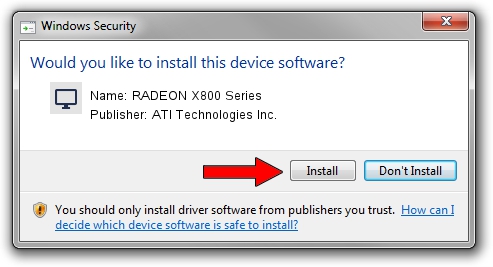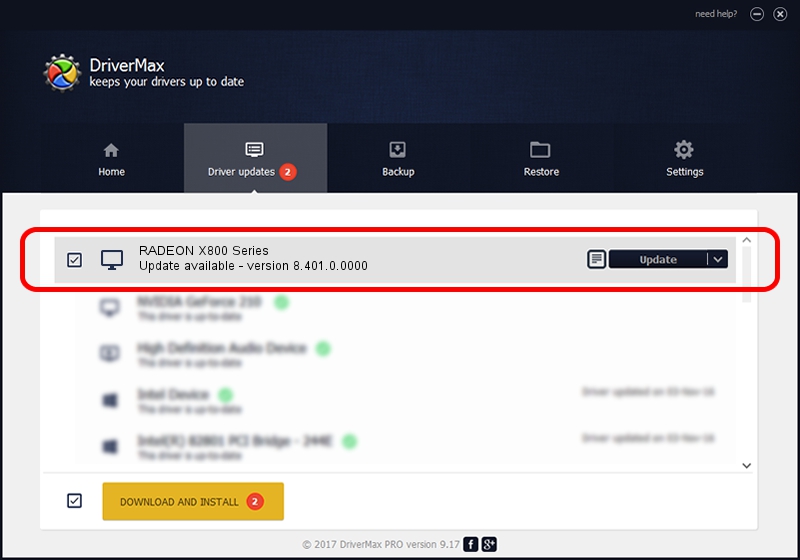Advertising seems to be blocked by your browser.
The ads help us provide this software and web site to you for free.
Please support our project by allowing our site to show ads.
Home /
Manufacturers /
ATI Technologies Inc. /
RADEON X800 Series /
PCI/VEN_1002&DEV_4A50 /
8.401.0.0000 Jul 27, 2007
Driver for ATI Technologies Inc. RADEON X800 Series - downloading and installing it
RADEON X800 Series is a Display Adapters hardware device. The developer of this driver was ATI Technologies Inc.. In order to make sure you are downloading the exact right driver the hardware id is PCI/VEN_1002&DEV_4A50.
1. How to manually install ATI Technologies Inc. RADEON X800 Series driver
- You can download from the link below the driver setup file for the ATI Technologies Inc. RADEON X800 Series driver. The archive contains version 8.401.0.0000 dated 2007-07-27 of the driver.
- Start the driver installer file from a user account with administrative rights. If your UAC (User Access Control) is enabled please accept of the driver and run the setup with administrative rights.
- Follow the driver setup wizard, which will guide you; it should be quite easy to follow. The driver setup wizard will scan your PC and will install the right driver.
- When the operation finishes restart your PC in order to use the updated driver. As you can see it was quite smple to install a Windows driver!
This driver was rated with an average of 3.7 stars by 38747 users.
2. Using DriverMax to install ATI Technologies Inc. RADEON X800 Series driver
The advantage of using DriverMax is that it will setup the driver for you in the easiest possible way and it will keep each driver up to date, not just this one. How easy can you install a driver using DriverMax? Let's take a look!
- Start DriverMax and press on the yellow button that says ~SCAN FOR DRIVER UPDATES NOW~. Wait for DriverMax to analyze each driver on your computer.
- Take a look at the list of driver updates. Search the list until you find the ATI Technologies Inc. RADEON X800 Series driver. Click on Update.
- That's all, the driver is now installed!

Jul 13 2016 7:06PM / Written by Dan Armano for DriverMax
follow @danarm