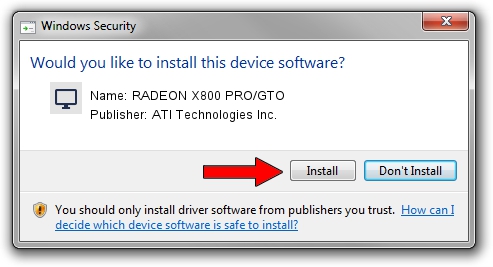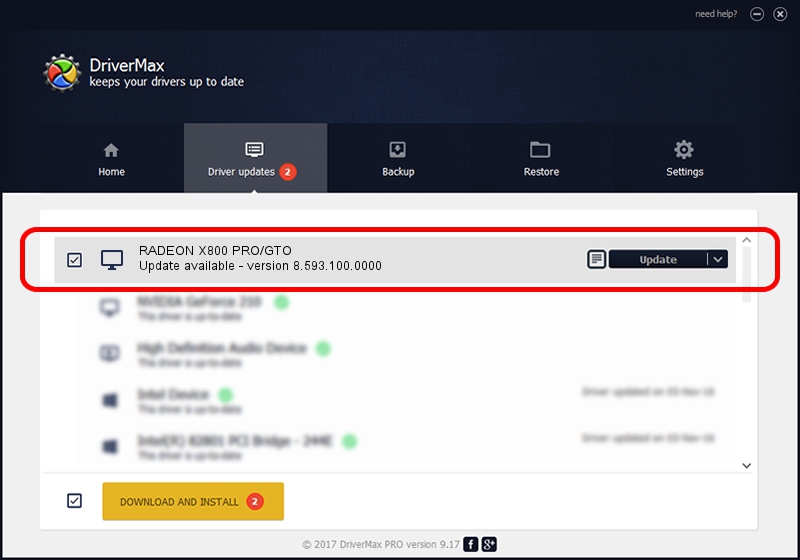Advertising seems to be blocked by your browser.
The ads help us provide this software and web site to you for free.
Please support our project by allowing our site to show ads.
Home /
Manufacturers /
ATI Technologies Inc. /
RADEON X800 PRO/GTO /
PCI/VEN_1002&DEV_4A49 /
8.593.100.0000 Sep 29, 2009
ATI Technologies Inc. RADEON X800 PRO/GTO driver download and installation
RADEON X800 PRO/GTO is a Display Adapters device. The developer of this driver was ATI Technologies Inc.. In order to make sure you are downloading the exact right driver the hardware id is PCI/VEN_1002&DEV_4A49.
1. How to manually install ATI Technologies Inc. RADEON X800 PRO/GTO driver
- You can download from the link below the driver setup file for the ATI Technologies Inc. RADEON X800 PRO/GTO driver. The archive contains version 8.593.100.0000 released on 2009-09-29 of the driver.
- Start the driver installer file from a user account with administrative rights. If your User Access Control (UAC) is enabled please confirm the installation of the driver and run the setup with administrative rights.
- Follow the driver installation wizard, which will guide you; it should be quite easy to follow. The driver installation wizard will scan your PC and will install the right driver.
- When the operation finishes restart your PC in order to use the updated driver. As you can see it was quite smple to install a Windows driver!
Size of this driver: 12998763 bytes (12.40 MB)
This driver received an average rating of 4.9 stars out of 6692 votes.
This driver will work for the following versions of Windows:
- This driver works on Windows Vista 32 bits
- This driver works on Windows 7 32 bits
- This driver works on Windows 8 32 bits
- This driver works on Windows 8.1 32 bits
- This driver works on Windows 10 32 bits
- This driver works on Windows 11 32 bits
2. How to install ATI Technologies Inc. RADEON X800 PRO/GTO driver using DriverMax
The most important advantage of using DriverMax is that it will install the driver for you in just a few seconds and it will keep each driver up to date. How easy can you install a driver using DriverMax? Let's see!
- Start DriverMax and press on the yellow button named ~SCAN FOR DRIVER UPDATES NOW~. Wait for DriverMax to scan and analyze each driver on your PC.
- Take a look at the list of driver updates. Search the list until you locate the ATI Technologies Inc. RADEON X800 PRO/GTO driver. Click the Update button.
- Finished installing the driver!

Jul 7 2016 3:57AM / Written by Dan Armano for DriverMax
follow @danarm