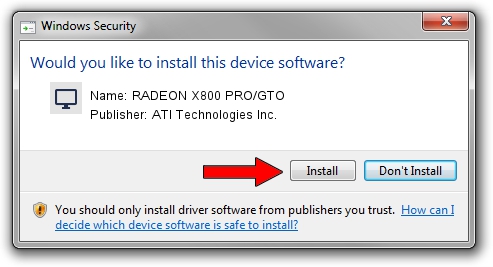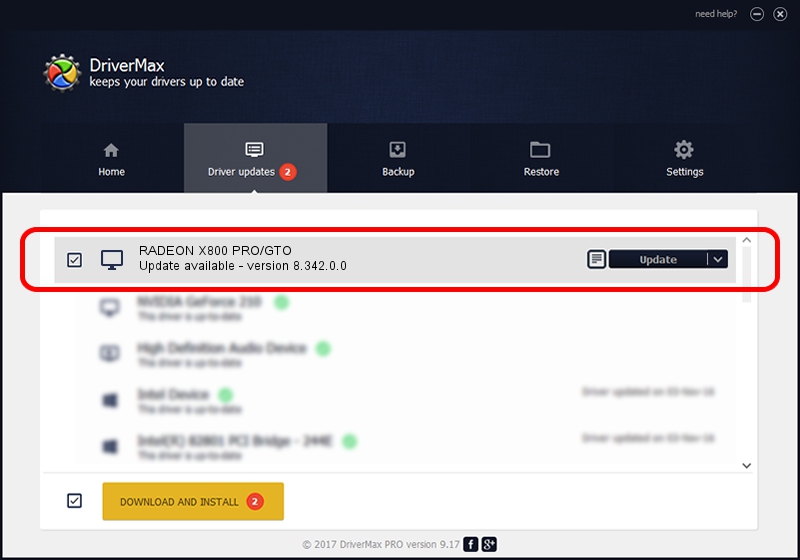Advertising seems to be blocked by your browser.
The ads help us provide this software and web site to you for free.
Please support our project by allowing our site to show ads.
Home /
Manufacturers /
ATI Technologies Inc. /
RADEON X800 PRO/GTO /
PCI/VEN_1002&DEV_4A49 /
8.342.0.0 Feb 02, 2007
Driver for ATI Technologies Inc. RADEON X800 PRO/GTO - downloading and installing it
RADEON X800 PRO/GTO is a Display Adapters device. The developer of this driver was ATI Technologies Inc.. The hardware id of this driver is PCI/VEN_1002&DEV_4A49; this string has to match your hardware.
1. ATI Technologies Inc. RADEON X800 PRO/GTO - install the driver manually
- You can download from the link below the driver installer file for the ATI Technologies Inc. RADEON X800 PRO/GTO driver. The archive contains version 8.342.0.0 released on 2007-02-02 of the driver.
- Run the driver installer file from a user account with administrative rights. If your User Access Control Service (UAC) is started please accept of the driver and run the setup with administrative rights.
- Go through the driver setup wizard, which will guide you; it should be pretty easy to follow. The driver setup wizard will analyze your computer and will install the right driver.
- When the operation finishes shutdown and restart your computer in order to use the updated driver. It is as simple as that to install a Windows driver!
This driver was rated with an average of 3.4 stars by 37744 users.
2. How to install ATI Technologies Inc. RADEON X800 PRO/GTO driver using DriverMax
The advantage of using DriverMax is that it will setup the driver for you in just a few seconds and it will keep each driver up to date. How can you install a driver with DriverMax? Let's take a look!
- Start DriverMax and click on the yellow button named ~SCAN FOR DRIVER UPDATES NOW~. Wait for DriverMax to scan and analyze each driver on your PC.
- Take a look at the list of driver updates. Scroll the list down until you find the ATI Technologies Inc. RADEON X800 PRO/GTO driver. Click the Update button.
- Finished installing the driver!