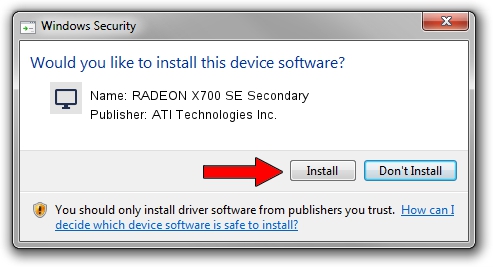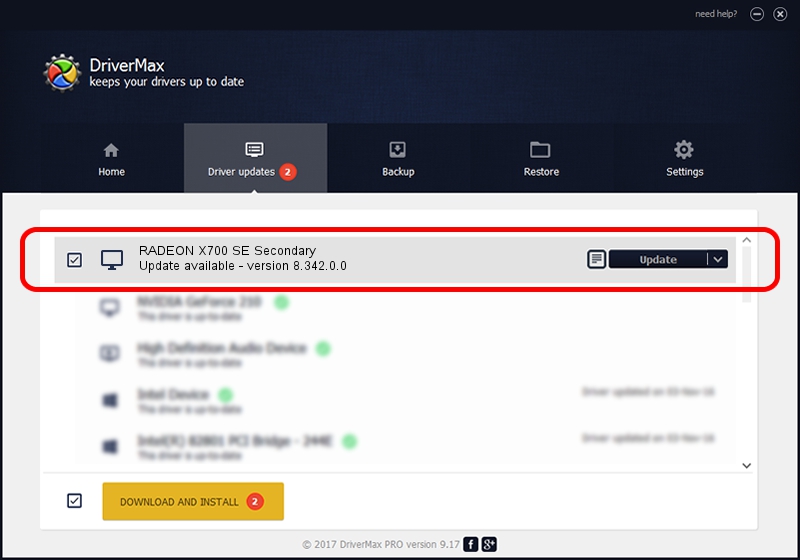Advertising seems to be blocked by your browser.
The ads help us provide this software and web site to you for free.
Please support our project by allowing our site to show ads.
Home /
Manufacturers /
ATI Technologies Inc. /
RADEON X700 SE Secondary /
PCI/VEN_1002&DEV_5E6F /
8.342.0.0 Feb 02, 2007
ATI Technologies Inc. RADEON X700 SE Secondary how to download and install the driver
RADEON X700 SE Secondary is a Display Adapters hardware device. This driver was developed by ATI Technologies Inc.. The hardware id of this driver is PCI/VEN_1002&DEV_5E6F; this string has to match your hardware.
1. Manually install ATI Technologies Inc. RADEON X700 SE Secondary driver
- Download the driver setup file for ATI Technologies Inc. RADEON X700 SE Secondary driver from the location below. This download link is for the driver version 8.342.0.0 dated 2007-02-02.
- Run the driver setup file from a Windows account with administrative rights. If your User Access Control Service (UAC) is running then you will have to confirm the installation of the driver and run the setup with administrative rights.
- Go through the driver installation wizard, which should be quite straightforward. The driver installation wizard will scan your PC for compatible devices and will install the driver.
- Restart your computer and enjoy the new driver, as you can see it was quite smple.
This driver was rated with an average of 3.7 stars by 38472 users.
2. How to install ATI Technologies Inc. RADEON X700 SE Secondary driver using DriverMax
The advantage of using DriverMax is that it will setup the driver for you in the easiest possible way and it will keep each driver up to date. How easy can you install a driver using DriverMax? Let's take a look!
- Open DriverMax and push on the yellow button named ~SCAN FOR DRIVER UPDATES NOW~. Wait for DriverMax to scan and analyze each driver on your computer.
- Take a look at the list of available driver updates. Search the list until you locate the ATI Technologies Inc. RADEON X700 SE Secondary driver. Click the Update button.
- Finished installing the driver!

Jul 20 2016 9:48AM / Written by Daniel Statescu for DriverMax
follow @DanielStatescu