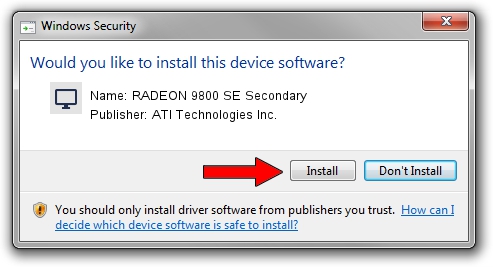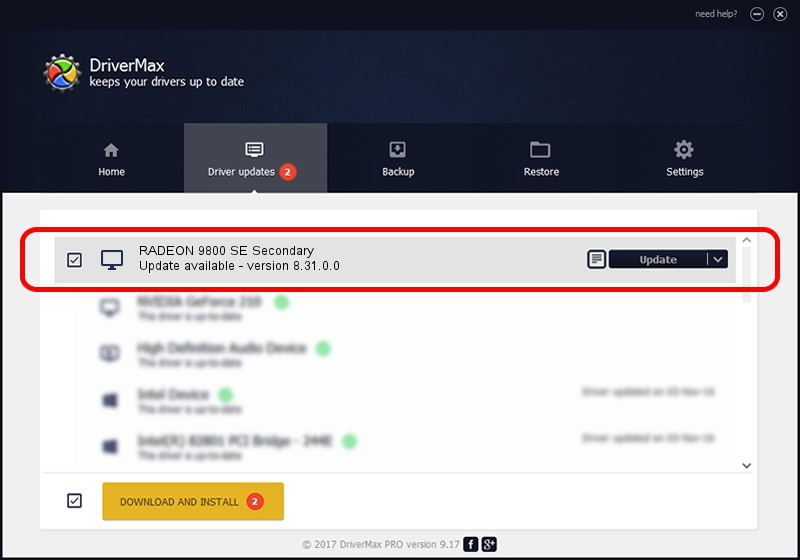Advertising seems to be blocked by your browser.
The ads help us provide this software and web site to you for free.
Please support our project by allowing our site to show ads.
Home /
Manufacturers /
ATI Technologies Inc. /
RADEON 9800 SE Secondary /
PCI/VEN_1002&DEV_4168 /
8.31.0.0 Oct 11, 2006
ATI Technologies Inc. RADEON 9800 SE Secondary - two ways of downloading and installing the driver
RADEON 9800 SE Secondary is a Display Adapters hardware device. The developer of this driver was ATI Technologies Inc.. In order to make sure you are downloading the exact right driver the hardware id is PCI/VEN_1002&DEV_4168.
1. How to manually install ATI Technologies Inc. RADEON 9800 SE Secondary driver
- Download the setup file for ATI Technologies Inc. RADEON 9800 SE Secondary driver from the location below. This is the download link for the driver version 8.31.0.0 released on 2006-10-11.
- Start the driver installation file from a Windows account with administrative rights. If your User Access Control Service (UAC) is running then you will have to accept of the driver and run the setup with administrative rights.
- Go through the driver setup wizard, which should be quite straightforward. The driver setup wizard will analyze your PC for compatible devices and will install the driver.
- Restart your computer and enjoy the new driver, as you can see it was quite smple.
Download size of the driver: 16754102 bytes (15.98 MB)
Driver rating 4.1 stars out of 69446 votes.
This driver will work for the following versions of Windows:
- This driver works on Windows 2000 64 bits
- This driver works on Windows Server 2003 64 bits
- This driver works on Windows XP 64 bits
- This driver works on Windows Vista 64 bits
- This driver works on Windows 7 64 bits
- This driver works on Windows 8 64 bits
- This driver works on Windows 8.1 64 bits
- This driver works on Windows 10 64 bits
- This driver works on Windows 11 64 bits
2. The easy way: using DriverMax to install ATI Technologies Inc. RADEON 9800 SE Secondary driver
The advantage of using DriverMax is that it will setup the driver for you in just a few seconds and it will keep each driver up to date. How can you install a driver using DriverMax? Let's see!
- Open DriverMax and press on the yellow button that says ~SCAN FOR DRIVER UPDATES NOW~. Wait for DriverMax to scan and analyze each driver on your computer.
- Take a look at the list of available driver updates. Search the list until you find the ATI Technologies Inc. RADEON 9800 SE Secondary driver. Click on Update.
- That's all, the driver is now installed!

Jul 26 2016 2:21AM / Written by Daniel Statescu for DriverMax
follow @DanielStatescu