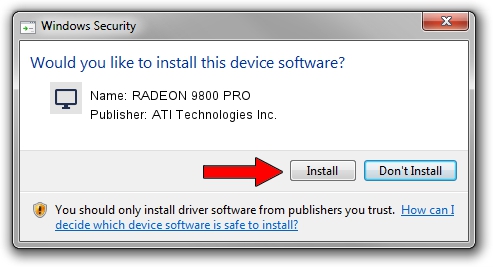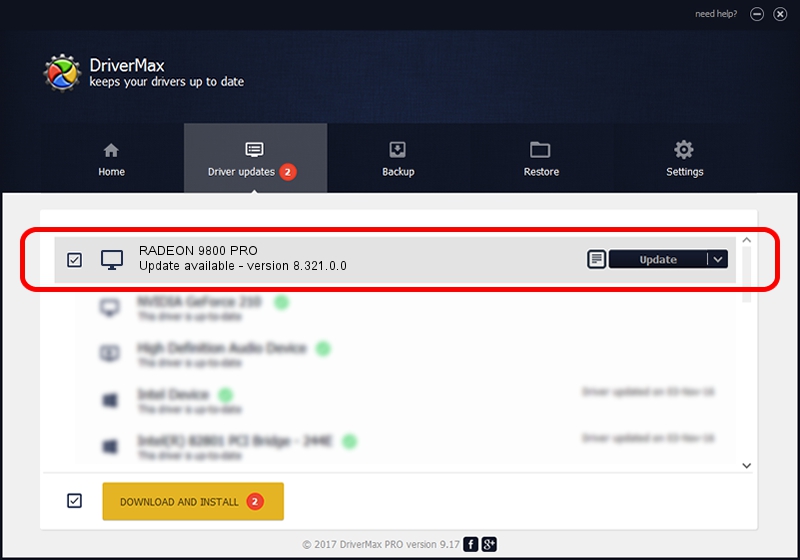Advertising seems to be blocked by your browser.
The ads help us provide this software and web site to you for free.
Please support our project by allowing our site to show ads.
Home /
Manufacturers /
ATI Technologies Inc. /
RADEON 9800 PRO /
PCI/VEN_1002&DEV_4E48 /
8.321.0.0 Nov 22, 2006
ATI Technologies Inc. RADEON 9800 PRO - two ways of downloading and installing the driver
RADEON 9800 PRO is a Display Adapters device. The Windows version of this driver was developed by ATI Technologies Inc.. PCI/VEN_1002&DEV_4E48 is the matching hardware id of this device.
1. Install ATI Technologies Inc. RADEON 9800 PRO driver manually
- Download the driver setup file for ATI Technologies Inc. RADEON 9800 PRO driver from the location below. This is the download link for the driver version 8.321.0.0 dated 2006-11-22.
- Start the driver installation file from a Windows account with administrative rights. If your User Access Control Service (UAC) is enabled then you will have to confirm the installation of the driver and run the setup with administrative rights.
- Go through the driver installation wizard, which should be pretty easy to follow. The driver installation wizard will analyze your PC for compatible devices and will install the driver.
- Restart your PC and enjoy the updated driver, as you can see it was quite smple.
This driver was installed by many users and received an average rating of 3.4 stars out of 36717 votes.
2. How to install ATI Technologies Inc. RADEON 9800 PRO driver using DriverMax
The most important advantage of using DriverMax is that it will install the driver for you in the easiest possible way and it will keep each driver up to date. How can you install a driver with DriverMax? Let's follow a few steps!
- Start DriverMax and click on the yellow button that says ~SCAN FOR DRIVER UPDATES NOW~. Wait for DriverMax to analyze each driver on your PC.
- Take a look at the list of available driver updates. Search the list until you locate the ATI Technologies Inc. RADEON 9800 PRO driver. Click the Update button.
- That's all, the driver is now installed!

Aug 11 2016 6:28PM / Written by Andreea Kartman for DriverMax
follow @DeeaKartman