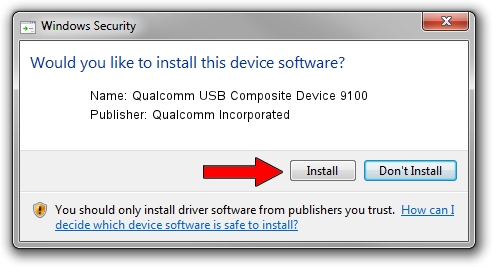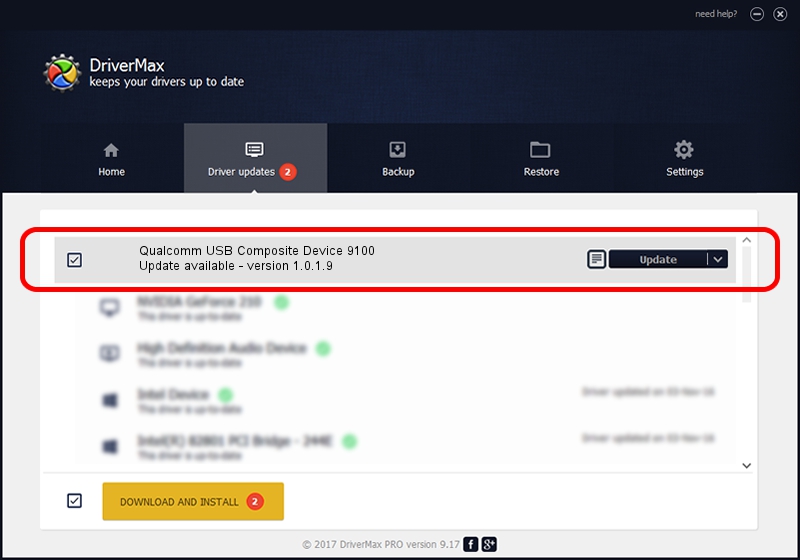Advertising seems to be blocked by your browser.
The ads help us provide this software and web site to you for free.
Please support our project by allowing our site to show ads.
Home /
Manufacturers /
Qualcomm Incorporated /
Qualcomm USB Composite Device 9100 /
USB/VID_05C6&PID_9100 /
1.0.1.9 Jan 25, 2014
Download and install Qualcomm Incorporated Qualcomm USB Composite Device 9100 driver
Qualcomm USB Composite Device 9100 is a USB Universal Serial Bus device. This driver was developed by Qualcomm Incorporated. The hardware id of this driver is USB/VID_05C6&PID_9100; this string has to match your hardware.
1. Install Qualcomm Incorporated Qualcomm USB Composite Device 9100 driver manually
- You can download from the link below the driver setup file for the Qualcomm Incorporated Qualcomm USB Composite Device 9100 driver. The archive contains version 1.0.1.9 dated 2014-01-25 of the driver.
- Start the driver installer file from a user account with the highest privileges (rights). If your User Access Control (UAC) is started please accept of the driver and run the setup with administrative rights.
- Follow the driver installation wizard, which will guide you; it should be quite easy to follow. The driver installation wizard will scan your computer and will install the right driver.
- When the operation finishes shutdown and restart your computer in order to use the updated driver. As you can see it was quite smple to install a Windows driver!
This driver was installed by many users and received an average rating of 4 stars out of 39378 votes.
2. How to use DriverMax to install Qualcomm Incorporated Qualcomm USB Composite Device 9100 driver
The advantage of using DriverMax is that it will install the driver for you in the easiest possible way and it will keep each driver up to date, not just this one. How can you install a driver using DriverMax? Let's follow a few steps!
- Start DriverMax and push on the yellow button that says ~SCAN FOR DRIVER UPDATES NOW~. Wait for DriverMax to scan and analyze each driver on your computer.
- Take a look at the list of detected driver updates. Scroll the list down until you locate the Qualcomm Incorporated Qualcomm USB Composite Device 9100 driver. Click on Update.
- That's all, the driver is now installed!

Jun 20 2016 12:48PM / Written by Dan Armano for DriverMax
follow @danarm