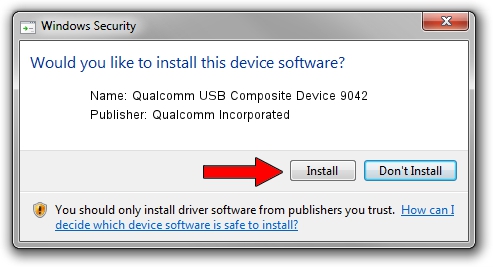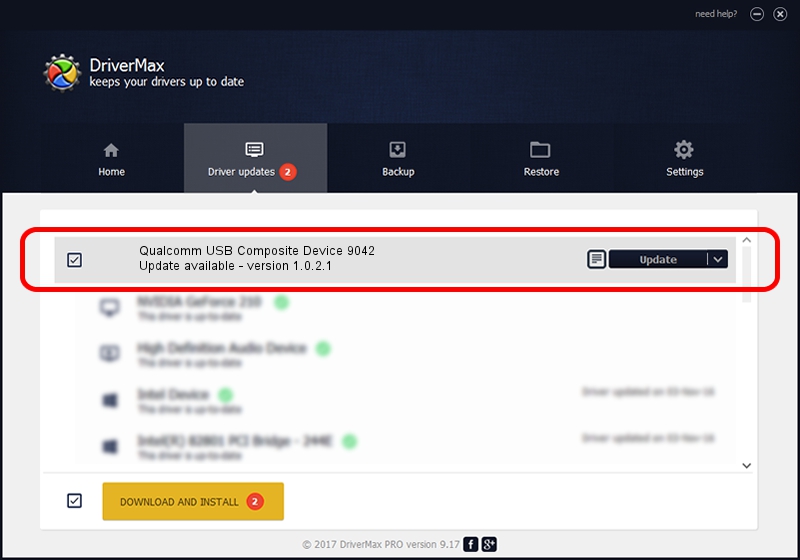Advertising seems to be blocked by your browser.
The ads help us provide this software and web site to you for free.
Please support our project by allowing our site to show ads.
Home /
Manufacturers /
Qualcomm Incorporated /
Qualcomm USB Composite Device 9042 /
USB/VID_05C6&PID_9042 /
1.0.2.1 Mar 19, 2014
Qualcomm Incorporated Qualcomm USB Composite Device 9042 - two ways of downloading and installing the driver
Qualcomm USB Composite Device 9042 is a USB Universal Serial Bus device. The Windows version of this driver was developed by Qualcomm Incorporated. The hardware id of this driver is USB/VID_05C6&PID_9042; this string has to match your hardware.
1. Manually install Qualcomm Incorporated Qualcomm USB Composite Device 9042 driver
- You can download from the link below the driver setup file for the Qualcomm Incorporated Qualcomm USB Composite Device 9042 driver. The archive contains version 1.0.2.1 dated 2014-03-19 of the driver.
- Run the driver installer file from a user account with administrative rights. If your User Access Control (UAC) is running please accept of the driver and run the setup with administrative rights.
- Go through the driver installation wizard, which will guide you; it should be pretty easy to follow. The driver installation wizard will scan your computer and will install the right driver.
- When the operation finishes shutdown and restart your computer in order to use the updated driver. As you can see it was quite smple to install a Windows driver!
Driver rating 3.3 stars out of 96247 votes.
2. Using DriverMax to install Qualcomm Incorporated Qualcomm USB Composite Device 9042 driver
The most important advantage of using DriverMax is that it will setup the driver for you in the easiest possible way and it will keep each driver up to date. How easy can you install a driver with DriverMax? Let's follow a few steps!
- Start DriverMax and push on the yellow button that says ~SCAN FOR DRIVER UPDATES NOW~. Wait for DriverMax to analyze each driver on your computer.
- Take a look at the list of detected driver updates. Scroll the list down until you find the Qualcomm Incorporated Qualcomm USB Composite Device 9042 driver. Click on Update.
- That's all, the driver is now installed!