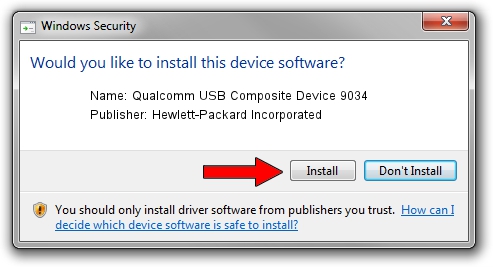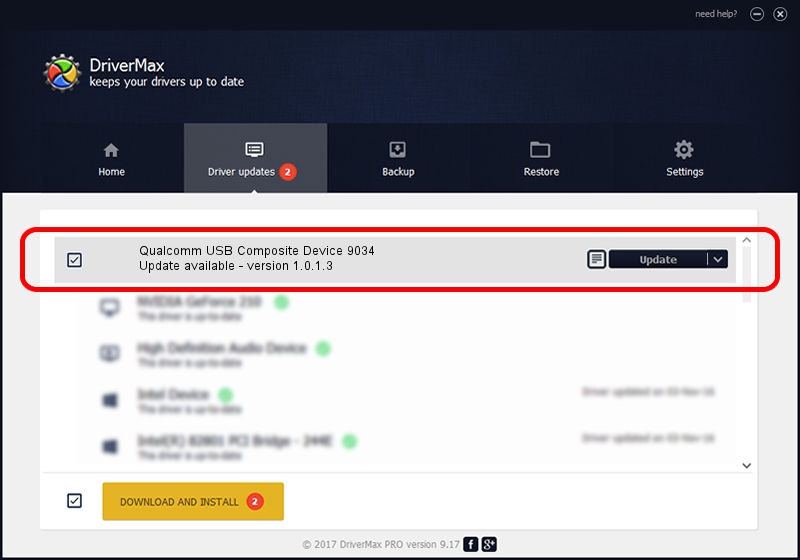Advertising seems to be blocked by your browser.
The ads help us provide this software and web site to you for free.
Please support our project by allowing our site to show ads.
Home /
Manufacturers /
Hewlett-Packard Incorporated /
Qualcomm USB Composite Device 9034 /
USB/VID_05C6&PID_9034 /
1.0.1.3 Dec 31, 2014
Hewlett-Packard Incorporated Qualcomm USB Composite Device 9034 how to download and install the driver
Qualcomm USB Composite Device 9034 is a USB Universal Serial Bus hardware device. The developer of this driver was Hewlett-Packard Incorporated. The hardware id of this driver is USB/VID_05C6&PID_9034; this string has to match your hardware.
1. Install Hewlett-Packard Incorporated Qualcomm USB Composite Device 9034 driver manually
- You can download from the link below the driver installer file for the Hewlett-Packard Incorporated Qualcomm USB Composite Device 9034 driver. The archive contains version 1.0.1.3 released on 2014-12-31 of the driver.
- Run the driver installer file from a user account with the highest privileges (rights). If your UAC (User Access Control) is running please confirm the installation of the driver and run the setup with administrative rights.
- Follow the driver installation wizard, which will guide you; it should be quite easy to follow. The driver installation wizard will analyze your computer and will install the right driver.
- When the operation finishes restart your computer in order to use the updated driver. As you can see it was quite smple to install a Windows driver!
File size of the driver: 37503 bytes (36.62 KB)
This driver was rated with an average of 4.9 stars by 51820 users.
This driver was released for the following versions of Windows:
- This driver works on Windows 2000 32 bits
- This driver works on Windows Server 2003 32 bits
- This driver works on Windows XP 32 bits
- This driver works on Windows Vista 32 bits
- This driver works on Windows 7 32 bits
- This driver works on Windows 8 32 bits
- This driver works on Windows 8.1 32 bits
- This driver works on Windows 10 32 bits
- This driver works on Windows 11 32 bits
2. How to use DriverMax to install Hewlett-Packard Incorporated Qualcomm USB Composite Device 9034 driver
The most important advantage of using DriverMax is that it will setup the driver for you in just a few seconds and it will keep each driver up to date, not just this one. How easy can you install a driver using DriverMax? Let's see!
- Start DriverMax and push on the yellow button named ~SCAN FOR DRIVER UPDATES NOW~. Wait for DriverMax to scan and analyze each driver on your computer.
- Take a look at the list of detected driver updates. Scroll the list down until you locate the Hewlett-Packard Incorporated Qualcomm USB Composite Device 9034 driver. Click on Update.
- That's all, the driver is now installed!

Jun 20 2016 12:48PM / Written by Andreea Kartman for DriverMax
follow @DeeaKartman