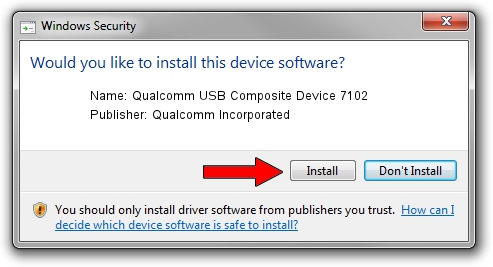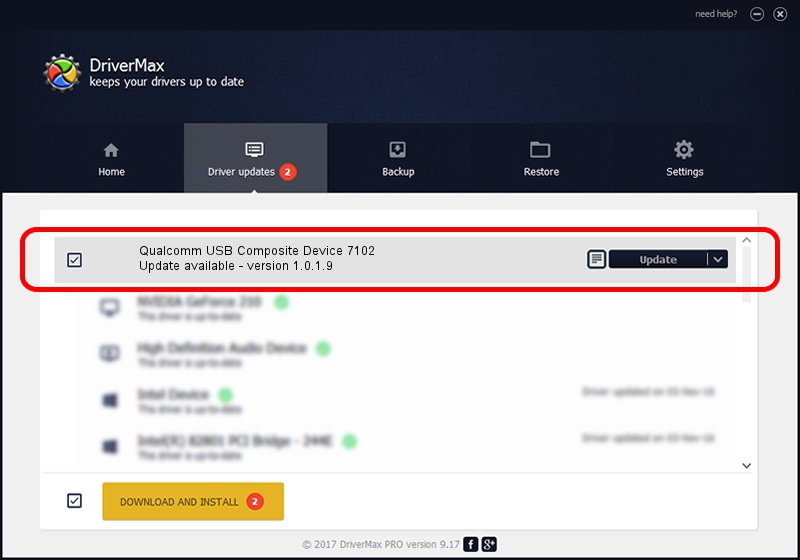Advertising seems to be blocked by your browser.
The ads help us provide this software and web site to you for free.
Please support our project by allowing our site to show ads.
Home /
Manufacturers /
Qualcomm Incorporated /
Qualcomm USB Composite Device 7102 /
USB/VID_05C6&PID_7102 /
1.0.1.9 Jan 25, 2014
Qualcomm Incorporated Qualcomm USB Composite Device 7102 how to download and install the driver
Qualcomm USB Composite Device 7102 is a USB Universal Serial Bus device. This driver was developed by Qualcomm Incorporated. The hardware id of this driver is USB/VID_05C6&PID_7102; this string has to match your hardware.
1. How to manually install Qualcomm Incorporated Qualcomm USB Composite Device 7102 driver
- Download the driver setup file for Qualcomm Incorporated Qualcomm USB Composite Device 7102 driver from the link below. This download link is for the driver version 1.0.1.9 released on 2014-01-25.
- Run the driver installation file from a Windows account with the highest privileges (rights). If your User Access Control (UAC) is started then you will have to confirm the installation of the driver and run the setup with administrative rights.
- Follow the driver installation wizard, which should be quite straightforward. The driver installation wizard will analyze your PC for compatible devices and will install the driver.
- Restart your PC and enjoy the new driver, as you can see it was quite smple.
This driver received an average rating of 3.7 stars out of 38019 votes.
2. Installing the Qualcomm Incorporated Qualcomm USB Composite Device 7102 driver using DriverMax: the easy way
The advantage of using DriverMax is that it will setup the driver for you in the easiest possible way and it will keep each driver up to date, not just this one. How easy can you install a driver using DriverMax? Let's see!
- Open DriverMax and click on the yellow button named ~SCAN FOR DRIVER UPDATES NOW~. Wait for DriverMax to analyze each driver on your computer.
- Take a look at the list of available driver updates. Scroll the list down until you locate the Qualcomm Incorporated Qualcomm USB Composite Device 7102 driver. Click the Update button.
- That's all, the driver is now installed!

Jun 20 2016 12:48PM / Written by Dan Armano for DriverMax
follow @danarm