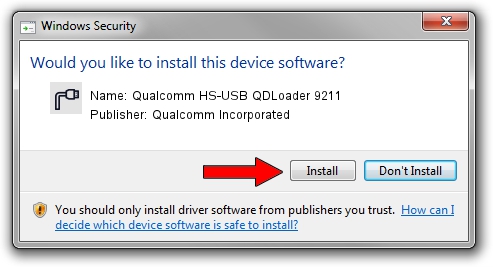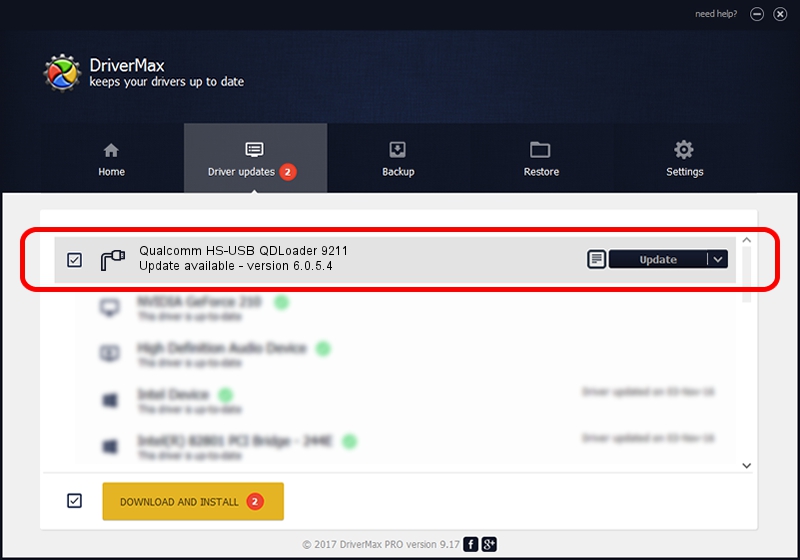Advertising seems to be blocked by your browser.
The ads help us provide this software and web site to you for free.
Please support our project by allowing our site to show ads.
Home /
Manufacturers /
Qualcomm Incorporated /
Qualcomm HS-USB QDLoader 9211 /
USB/VID_05C6&PID_9211 /
6.0.5.4 Mar 12, 2008
Qualcomm Incorporated Qualcomm HS-USB QDLoader 9211 - two ways of downloading and installing the driver
Qualcomm HS-USB QDLoader 9211 is a Ports device. The Windows version of this driver was developed by Qualcomm Incorporated. USB/VID_05C6&PID_9211 is the matching hardware id of this device.
1. How to manually install Qualcomm Incorporated Qualcomm HS-USB QDLoader 9211 driver
- Download the driver setup file for Qualcomm Incorporated Qualcomm HS-USB QDLoader 9211 driver from the link below. This is the download link for the driver version 6.0.5.4 dated 2008-03-12.
- Start the driver setup file from a Windows account with administrative rights. If your UAC (User Access Control) is started then you will have to confirm the installation of the driver and run the setup with administrative rights.
- Go through the driver setup wizard, which should be pretty easy to follow. The driver setup wizard will scan your PC for compatible devices and will install the driver.
- Restart your computer and enjoy the fresh driver, it is as simple as that.
Size of this driver: 69470 bytes (67.84 KB)
This driver was installed by many users and received an average rating of 4.3 stars out of 29786 votes.
This driver will work for the following versions of Windows:
- This driver works on Windows 2000 64 bits
- This driver works on Windows Server 2003 64 bits
- This driver works on Windows XP 64 bits
- This driver works on Windows Vista 64 bits
- This driver works on Windows 7 64 bits
- This driver works on Windows 8 64 bits
- This driver works on Windows 8.1 64 bits
- This driver works on Windows 10 64 bits
- This driver works on Windows 11 64 bits
2. How to install Qualcomm Incorporated Qualcomm HS-USB QDLoader 9211 driver using DriverMax
The advantage of using DriverMax is that it will setup the driver for you in just a few seconds and it will keep each driver up to date, not just this one. How easy can you install a driver with DriverMax? Let's follow a few steps!
- Start DriverMax and push on the yellow button that says ~SCAN FOR DRIVER UPDATES NOW~. Wait for DriverMax to analyze each driver on your computer.
- Take a look at the list of detected driver updates. Search the list until you find the Qualcomm Incorporated Qualcomm HS-USB QDLoader 9211 driver. Click on Update.
- Finished installing the driver!