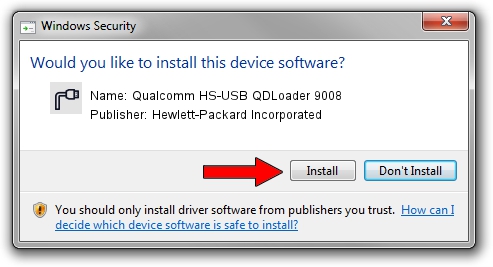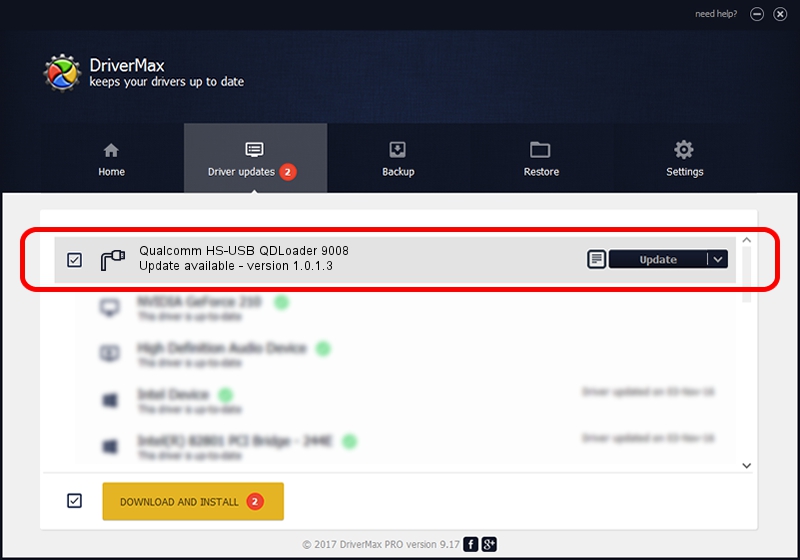Advertising seems to be blocked by your browser.
The ads help us provide this software and web site to you for free.
Please support our project by allowing our site to show ads.
Home /
Manufacturers /
Hewlett-Packard Incorporated /
Qualcomm HS-USB QDLoader 9008 /
USB/VID_05C6&PID_9008 /
1.0.1.3 Dec 31, 2014
Hewlett-Packard Incorporated Qualcomm HS-USB QDLoader 9008 driver download and installation
Qualcomm HS-USB QDLoader 9008 is a Ports device. This driver was developed by Hewlett-Packard Incorporated. In order to make sure you are downloading the exact right driver the hardware id is USB/VID_05C6&PID_9008.
1. Install Hewlett-Packard Incorporated Qualcomm HS-USB QDLoader 9008 driver manually
- Download the driver setup file for Hewlett-Packard Incorporated Qualcomm HS-USB QDLoader 9008 driver from the location below. This download link is for the driver version 1.0.1.3 dated 2014-12-31.
- Start the driver installation file from a Windows account with the highest privileges (rights). If your UAC (User Access Control) is enabled then you will have to accept of the driver and run the setup with administrative rights.
- Follow the driver setup wizard, which should be pretty straightforward. The driver setup wizard will scan your PC for compatible devices and will install the driver.
- Shutdown and restart your PC and enjoy the fresh driver, it is as simple as that.
File size of the driver: 161657 bytes (157.87 KB)
This driver received an average rating of 4.1 stars out of 12220 votes.
This driver is compatible with the following versions of Windows:
- This driver works on Windows 2000 64 bits
- This driver works on Windows Server 2003 64 bits
- This driver works on Windows XP 64 bits
- This driver works on Windows Vista 64 bits
- This driver works on Windows 7 64 bits
- This driver works on Windows 8 64 bits
- This driver works on Windows 8.1 64 bits
- This driver works on Windows 10 64 bits
- This driver works on Windows 11 64 bits
2. Installing the Hewlett-Packard Incorporated Qualcomm HS-USB QDLoader 9008 driver using DriverMax: the easy way
The advantage of using DriverMax is that it will setup the driver for you in the easiest possible way and it will keep each driver up to date, not just this one. How can you install a driver using DriverMax? Let's take a look!
- Open DriverMax and press on the yellow button named ~SCAN FOR DRIVER UPDATES NOW~. Wait for DriverMax to scan and analyze each driver on your PC.
- Take a look at the list of driver updates. Search the list until you find the Hewlett-Packard Incorporated Qualcomm HS-USB QDLoader 9008 driver. Click the Update button.
- Enjoy using the updated driver! :)

Jun 20 2016 12:48PM / Written by Andreea Kartman for DriverMax
follow @DeeaKartman