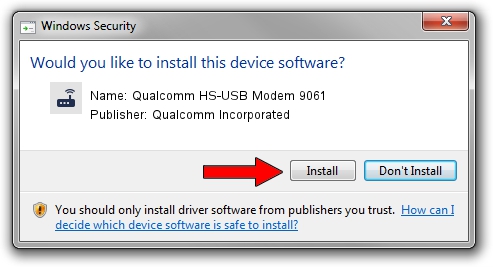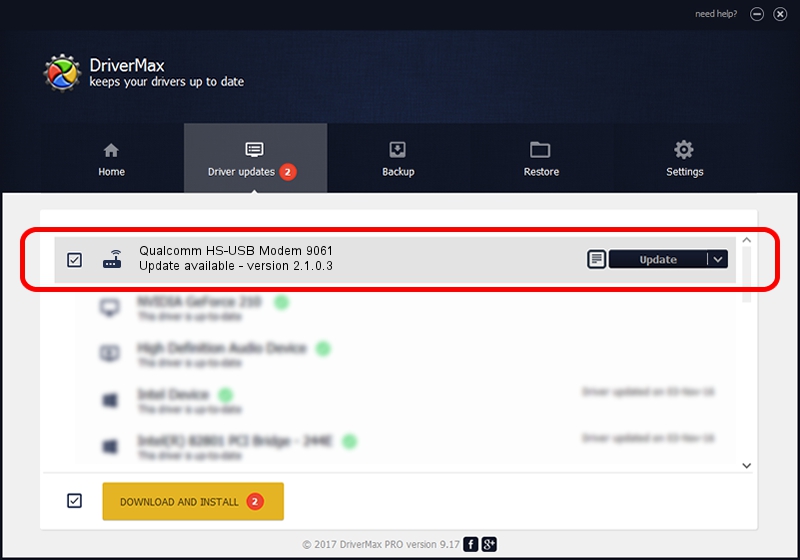Advertising seems to be blocked by your browser.
The ads help us provide this software and web site to you for free.
Please support our project by allowing our site to show ads.
Home /
Manufacturers /
Qualcomm Incorporated /
Qualcomm HS-USB Modem 9061 /
USB/VID_05C6&PID_9061&MI_02 /
2.1.0.3 Oct 26, 2012
Driver for Qualcomm Incorporated Qualcomm HS-USB Modem 9061 - downloading and installing it
Qualcomm HS-USB Modem 9061 is a Modem device. This Windows driver was developed by Qualcomm Incorporated. The hardware id of this driver is USB/VID_05C6&PID_9061&MI_02; this string has to match your hardware.
1. Install Qualcomm Incorporated Qualcomm HS-USB Modem 9061 driver manually
- Download the setup file for Qualcomm Incorporated Qualcomm HS-USB Modem 9061 driver from the link below. This download link is for the driver version 2.1.0.3 dated 2012-10-26.
- Start the driver setup file from a Windows account with the highest privileges (rights). If your UAC (User Access Control) is started then you will have to confirm the installation of the driver and run the setup with administrative rights.
- Go through the driver setup wizard, which should be quite straightforward. The driver setup wizard will scan your PC for compatible devices and will install the driver.
- Shutdown and restart your PC and enjoy the updated driver, as you can see it was quite smple.
Driver rating 3.8 stars out of 72171 votes.
2. The easy way: using DriverMax to install Qualcomm Incorporated Qualcomm HS-USB Modem 9061 driver
The advantage of using DriverMax is that it will setup the driver for you in the easiest possible way and it will keep each driver up to date, not just this one. How easy can you install a driver using DriverMax? Let's follow a few steps!
- Open DriverMax and push on the yellow button named ~SCAN FOR DRIVER UPDATES NOW~. Wait for DriverMax to scan and analyze each driver on your PC.
- Take a look at the list of driver updates. Search the list until you locate the Qualcomm Incorporated Qualcomm HS-USB Modem 9061 driver. Click on Update.
- That's all, the driver is now installed!