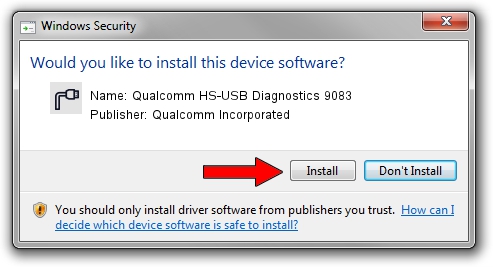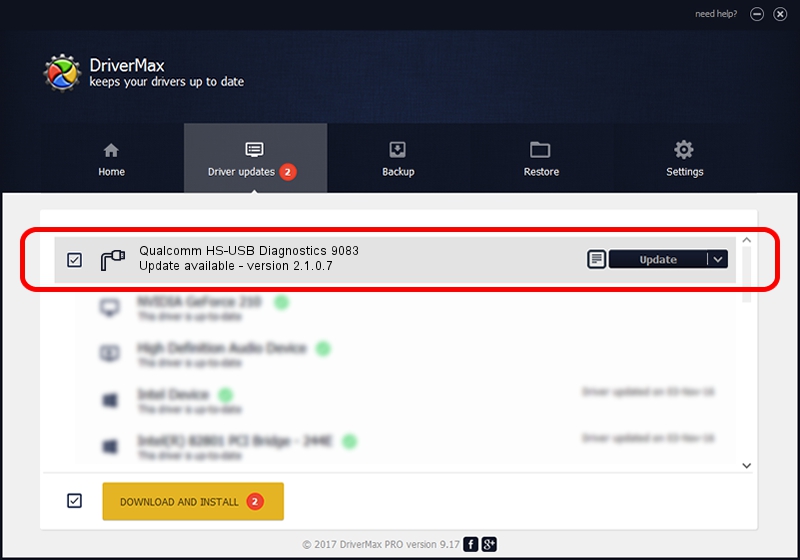Advertising seems to be blocked by your browser.
The ads help us provide this software and web site to you for free.
Please support our project by allowing our site to show ads.
Home /
Manufacturers /
Qualcomm Incorporated /
Qualcomm HS-USB Diagnostics 9083 /
USB/VID_05C6&PID_9083&MI_00 /
2.1.0.7 May 07, 2013
Download and install Qualcomm Incorporated Qualcomm HS-USB Diagnostics 9083 driver
Qualcomm HS-USB Diagnostics 9083 is a Ports device. This Windows driver was developed by Qualcomm Incorporated. The hardware id of this driver is USB/VID_05C6&PID_9083&MI_00; this string has to match your hardware.
1. How to manually install Qualcomm Incorporated Qualcomm HS-USB Diagnostics 9083 driver
- Download the setup file for Qualcomm Incorporated Qualcomm HS-USB Diagnostics 9083 driver from the link below. This download link is for the driver version 2.1.0.7 released on 2013-05-07.
- Run the driver installation file from a Windows account with the highest privileges (rights). If your UAC (User Access Control) is running then you will have to confirm the installation of the driver and run the setup with administrative rights.
- Follow the driver setup wizard, which should be pretty easy to follow. The driver setup wizard will scan your PC for compatible devices and will install the driver.
- Restart your PC and enjoy the new driver, as you can see it was quite smple.
This driver received an average rating of 3.6 stars out of 15586 votes.
2. How to install Qualcomm Incorporated Qualcomm HS-USB Diagnostics 9083 driver using DriverMax
The advantage of using DriverMax is that it will install the driver for you in the easiest possible way and it will keep each driver up to date, not just this one. How can you install a driver using DriverMax? Let's see!
- Open DriverMax and push on the yellow button named ~SCAN FOR DRIVER UPDATES NOW~. Wait for DriverMax to analyze each driver on your PC.
- Take a look at the list of driver updates. Scroll the list down until you find the Qualcomm Incorporated Qualcomm HS-USB Diagnostics 9083 driver. Click the Update button.
- Finished installing the driver!