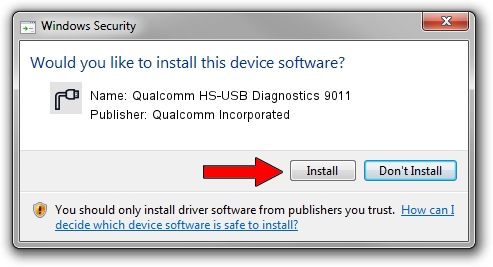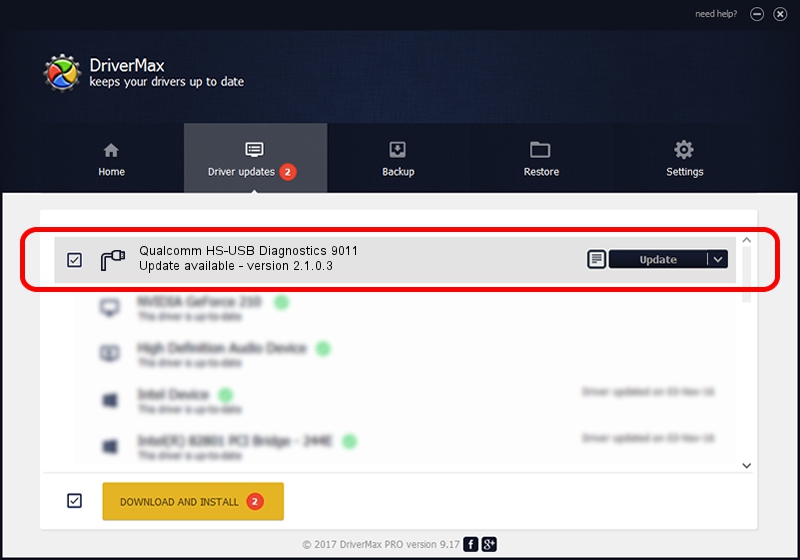Advertising seems to be blocked by your browser.
The ads help us provide this software and web site to you for free.
Please support our project by allowing our site to show ads.
Home /
Manufacturers /
Qualcomm Incorporated /
Qualcomm HS-USB Diagnostics 9011 /
USB/VID_05C6&PID_9011&MI_00 /
2.1.0.3 Oct 26, 2012
Driver for Qualcomm Incorporated Qualcomm HS-USB Diagnostics 9011 - downloading and installing it
Qualcomm HS-USB Diagnostics 9011 is a Ports device. This Windows driver was developed by Qualcomm Incorporated. USB/VID_05C6&PID_9011&MI_00 is the matching hardware id of this device.
1. How to manually install Qualcomm Incorporated Qualcomm HS-USB Diagnostics 9011 driver
- Download the driver setup file for Qualcomm Incorporated Qualcomm HS-USB Diagnostics 9011 driver from the location below. This download link is for the driver version 2.1.0.3 dated 2012-10-26.
- Start the driver installation file from a Windows account with administrative rights. If your User Access Control (UAC) is running then you will have to accept of the driver and run the setup with administrative rights.
- Go through the driver setup wizard, which should be quite easy to follow. The driver setup wizard will analyze your PC for compatible devices and will install the driver.
- Restart your computer and enjoy the fresh driver, it is as simple as that.
Download size of the driver: 70500 bytes (68.85 KB)
This driver received an average rating of 3.7 stars out of 13260 votes.
This driver is fully compatible with the following versions of Windows:
- This driver works on Windows 2000 32 bits
- This driver works on Windows Server 2003 32 bits
- This driver works on Windows XP 32 bits
- This driver works on Windows Vista 32 bits
- This driver works on Windows 7 32 bits
- This driver works on Windows 8 32 bits
- This driver works on Windows 8.1 32 bits
- This driver works on Windows 10 32 bits
- This driver works on Windows 11 32 bits
2. How to install Qualcomm Incorporated Qualcomm HS-USB Diagnostics 9011 driver using DriverMax
The advantage of using DriverMax is that it will setup the driver for you in the easiest possible way and it will keep each driver up to date. How can you install a driver using DriverMax? Let's follow a few steps!
- Start DriverMax and press on the yellow button named ~SCAN FOR DRIVER UPDATES NOW~. Wait for DriverMax to analyze each driver on your PC.
- Take a look at the list of driver updates. Scroll the list down until you locate the Qualcomm Incorporated Qualcomm HS-USB Diagnostics 9011 driver. Click the Update button.
- That's it, you installed your first driver!

Aug 15 2016 6:46PM / Written by Andreea Kartman for DriverMax
follow @DeeaKartman