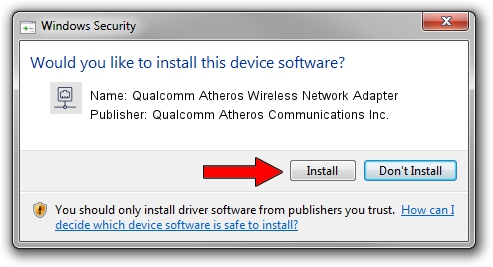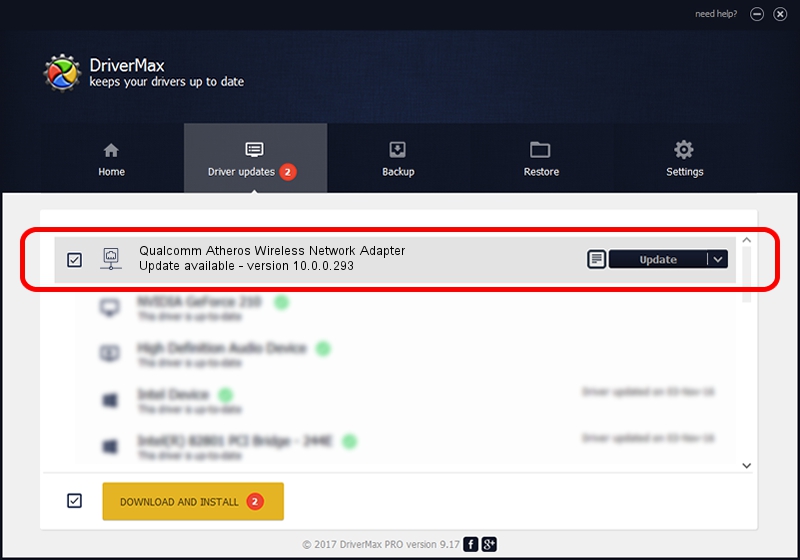Advertising seems to be blocked by your browser.
The ads help us provide this software and web site to you for free.
Please support our project by allowing our site to show ads.
Home /
Manufacturers /
Qualcomm Atheros Communications Inc. /
Qualcomm Atheros Wireless Network Adapter /
PCI/VEN_168C&DEV_0013&SUBSYS_A527167D /
10.0.0.293 Oct 29, 2014
Qualcomm Atheros Communications Inc. Qualcomm Atheros Wireless Network Adapter how to download and install the driver
Qualcomm Atheros Wireless Network Adapter is a Network Adapters device. The developer of this driver was Qualcomm Atheros Communications Inc.. PCI/VEN_168C&DEV_0013&SUBSYS_A527167D is the matching hardware id of this device.
1. Manually install Qualcomm Atheros Communications Inc. Qualcomm Atheros Wireless Network Adapter driver
- Download the setup file for Qualcomm Atheros Communications Inc. Qualcomm Atheros Wireless Network Adapter driver from the location below. This is the download link for the driver version 10.0.0.293 released on 2014-10-29.
- Start the driver setup file from a Windows account with the highest privileges (rights). If your User Access Control Service (UAC) is running then you will have to confirm the installation of the driver and run the setup with administrative rights.
- Go through the driver setup wizard, which should be quite easy to follow. The driver setup wizard will scan your PC for compatible devices and will install the driver.
- Restart your PC and enjoy the updated driver, as you can see it was quite smple.
Size of this driver: 1164527 bytes (1.11 MB)
This driver was rated with an average of 4 stars by 75884 users.
This driver is compatible with the following versions of Windows:
- This driver works on Windows 8 32 bits
- This driver works on Windows 8.1 32 bits
- This driver works on Windows 10 32 bits
- This driver works on Windows 11 32 bits
2. How to install Qualcomm Atheros Communications Inc. Qualcomm Atheros Wireless Network Adapter driver using DriverMax
The most important advantage of using DriverMax is that it will setup the driver for you in just a few seconds and it will keep each driver up to date. How can you install a driver with DriverMax? Let's take a look!
- Open DriverMax and push on the yellow button named ~SCAN FOR DRIVER UPDATES NOW~. Wait for DriverMax to scan and analyze each driver on your computer.
- Take a look at the list of available driver updates. Scroll the list down until you locate the Qualcomm Atheros Communications Inc. Qualcomm Atheros Wireless Network Adapter driver. Click the Update button.
- That's all, the driver is now installed!

Jun 20 2016 12:48PM / Written by Daniel Statescu for DriverMax
follow @DanielStatescu