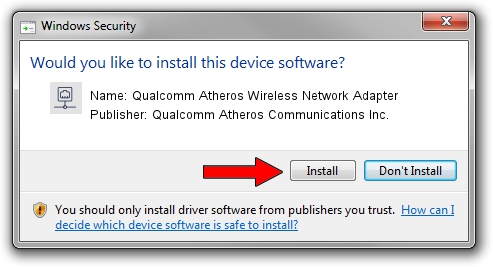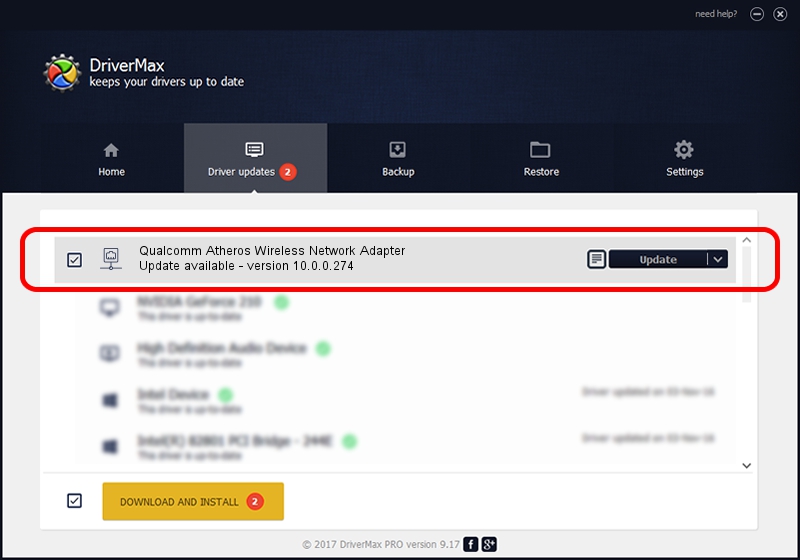Advertising seems to be blocked by your browser.
The ads help us provide this software and web site to you for free.
Please support our project by allowing our site to show ads.
Home /
Manufacturers /
Qualcomm Atheros Communications Inc. /
Qualcomm Atheros Wireless Network Adapter /
PCI/VEN_168C&DEV_0013&SUBSYS_2026168C /
10.0.0.274 Nov 20, 2013
Qualcomm Atheros Communications Inc. Qualcomm Atheros Wireless Network Adapter how to download and install the driver
Qualcomm Atheros Wireless Network Adapter is a Network Adapters hardware device. The Windows version of this driver was developed by Qualcomm Atheros Communications Inc.. In order to make sure you are downloading the exact right driver the hardware id is PCI/VEN_168C&DEV_0013&SUBSYS_2026168C.
1. Install Qualcomm Atheros Communications Inc. Qualcomm Atheros Wireless Network Adapter driver manually
- Download the driver setup file for Qualcomm Atheros Communications Inc. Qualcomm Atheros Wireless Network Adapter driver from the link below. This download link is for the driver version 10.0.0.274 dated 2013-11-20.
- Run the driver installation file from a Windows account with administrative rights. If your UAC (User Access Control) is started then you will have to confirm the installation of the driver and run the setup with administrative rights.
- Follow the driver installation wizard, which should be pretty straightforward. The driver installation wizard will analyze your PC for compatible devices and will install the driver.
- Shutdown and restart your computer and enjoy the updated driver, as you can see it was quite smple.
This driver received an average rating of 3.5 stars out of 80358 votes.
2. Using DriverMax to install Qualcomm Atheros Communications Inc. Qualcomm Atheros Wireless Network Adapter driver
The advantage of using DriverMax is that it will install the driver for you in the easiest possible way and it will keep each driver up to date. How easy can you install a driver using DriverMax? Let's take a look!
- Open DriverMax and push on the yellow button that says ~SCAN FOR DRIVER UPDATES NOW~. Wait for DriverMax to scan and analyze each driver on your PC.
- Take a look at the list of driver updates. Search the list until you find the Qualcomm Atheros Communications Inc. Qualcomm Atheros Wireless Network Adapter driver. Click on Update.
- That's all, the driver is now installed!

Jun 20 2016 12:48PM / Written by Daniel Statescu for DriverMax
follow @DanielStatescu