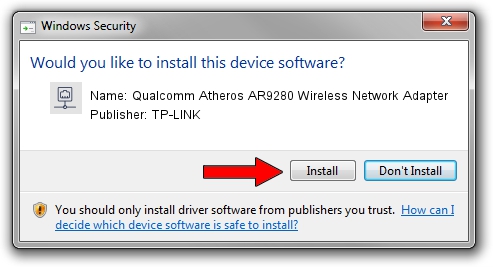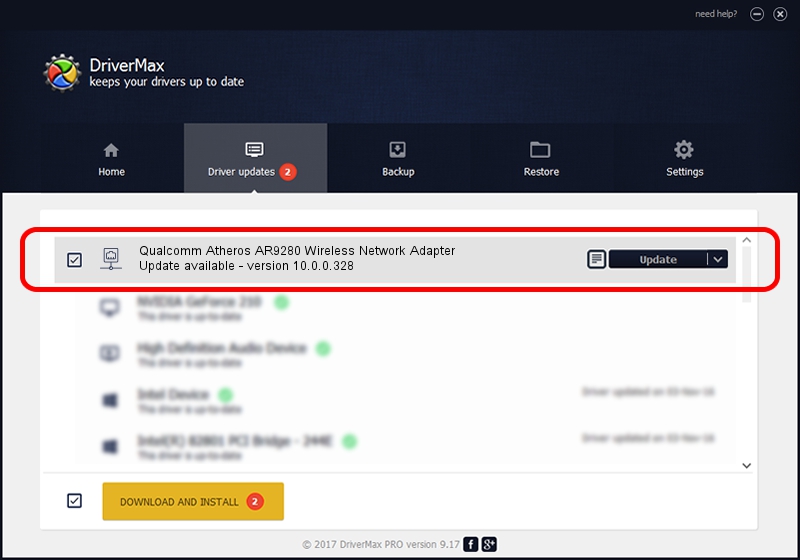Advertising seems to be blocked by your browser.
The ads help us provide this software and web site to you for free.
Please support our project by allowing our site to show ads.
Home /
Manufacturers /
TP-LINK /
Qualcomm Atheros AR9280 Wireless Network Adapter /
PCI/VEN_168C&DEV_002A&SUBSYS_7156144F /
10.0.0.328 Sep 08, 2015
TP-LINK Qualcomm Atheros AR9280 Wireless Network Adapter driver download and installation
Qualcomm Atheros AR9280 Wireless Network Adapter is a Network Adapters hardware device. This Windows driver was developed by TP-LINK. In order to make sure you are downloading the exact right driver the hardware id is PCI/VEN_168C&DEV_002A&SUBSYS_7156144F.
1. TP-LINK Qualcomm Atheros AR9280 Wireless Network Adapter - install the driver manually
- You can download from the link below the driver installer file for the TP-LINK Qualcomm Atheros AR9280 Wireless Network Adapter driver. The archive contains version 10.0.0.328 dated 2015-09-08 of the driver.
- Run the driver installer file from a user account with the highest privileges (rights). If your UAC (User Access Control) is running please accept of the driver and run the setup with administrative rights.
- Go through the driver setup wizard, which will guide you; it should be quite easy to follow. The driver setup wizard will scan your computer and will install the right driver.
- When the operation finishes restart your computer in order to use the updated driver. It is as simple as that to install a Windows driver!
File size of the driver: 1587665 bytes (1.51 MB)
Driver rating 4.4 stars out of 79383 votes.
This driver will work for the following versions of Windows:
- This driver works on Windows 8 64 bits
- This driver works on Windows 8.1 64 bits
- This driver works on Windows 10 64 bits
- This driver works on Windows 11 64 bits
2. Installing the TP-LINK Qualcomm Atheros AR9280 Wireless Network Adapter driver using DriverMax: the easy way
The most important advantage of using DriverMax is that it will install the driver for you in the easiest possible way and it will keep each driver up to date. How can you install a driver using DriverMax? Let's follow a few steps!
- Start DriverMax and click on the yellow button that says ~SCAN FOR DRIVER UPDATES NOW~. Wait for DriverMax to scan and analyze each driver on your computer.
- Take a look at the list of driver updates. Scroll the list down until you locate the TP-LINK Qualcomm Atheros AR9280 Wireless Network Adapter driver. Click the Update button.
- That's it, you installed your first driver!

Mar 2 2024 2:31AM / Written by Dan Armano for DriverMax
follow @danarm