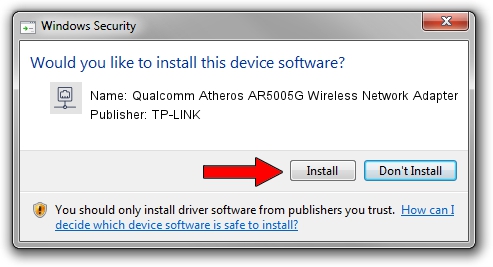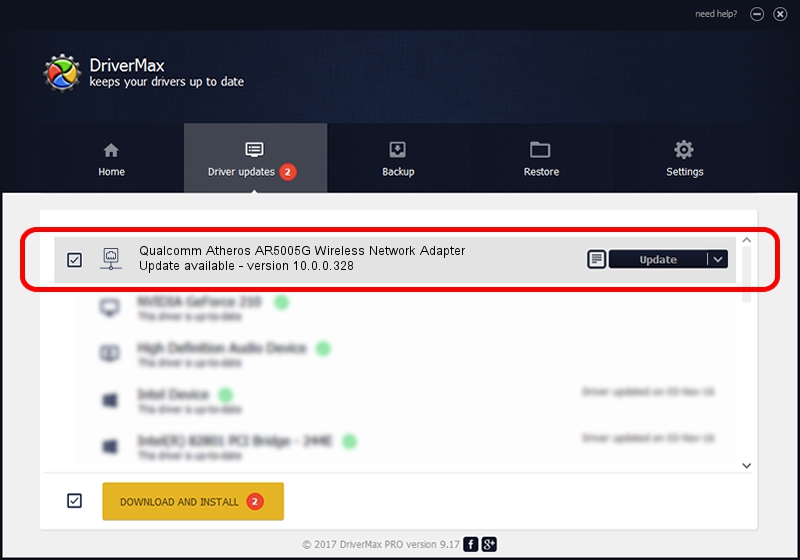Advertising seems to be blocked by your browser.
The ads help us provide this software and web site to you for free.
Please support our project by allowing our site to show ads.
Home /
Manufacturers /
TP-LINK /
Qualcomm Atheros AR5005G Wireless Network Adapter /
PCI/VEN_168C&DEV_001A&SUBSYS_7101144F /
10.0.0.328 Sep 08, 2015
TP-LINK Qualcomm Atheros AR5005G Wireless Network Adapter driver download and installation
Qualcomm Atheros AR5005G Wireless Network Adapter is a Network Adapters hardware device. This driver was developed by TP-LINK. In order to make sure you are downloading the exact right driver the hardware id is PCI/VEN_168C&DEV_001A&SUBSYS_7101144F.
1. Install TP-LINK Qualcomm Atheros AR5005G Wireless Network Adapter driver manually
- Download the setup file for TP-LINK Qualcomm Atheros AR5005G Wireless Network Adapter driver from the link below. This download link is for the driver version 10.0.0.328 dated 2015-09-08.
- Start the driver setup file from a Windows account with administrative rights. If your UAC (User Access Control) is running then you will have to accept of the driver and run the setup with administrative rights.
- Follow the driver installation wizard, which should be quite easy to follow. The driver installation wizard will analyze your PC for compatible devices and will install the driver.
- Shutdown and restart your PC and enjoy the fresh driver, as you can see it was quite smple.
Size of this driver: 1587665 bytes (1.51 MB)
This driver was installed by many users and received an average rating of 4.3 stars out of 82748 votes.
This driver was released for the following versions of Windows:
- This driver works on Windows 8 64 bits
- This driver works on Windows 8.1 64 bits
- This driver works on Windows 10 64 bits
- This driver works on Windows 11 64 bits
2. How to use DriverMax to install TP-LINK Qualcomm Atheros AR5005G Wireless Network Adapter driver
The most important advantage of using DriverMax is that it will setup the driver for you in just a few seconds and it will keep each driver up to date. How easy can you install a driver using DriverMax? Let's take a look!
- Open DriverMax and push on the yellow button that says ~SCAN FOR DRIVER UPDATES NOW~. Wait for DriverMax to scan and analyze each driver on your computer.
- Take a look at the list of detected driver updates. Search the list until you find the TP-LINK Qualcomm Atheros AR5005G Wireless Network Adapter driver. Click on Update.
- Enjoy using the updated driver! :)

Mar 2 2024 1:51AM / Written by Dan Armano for DriverMax
follow @danarm