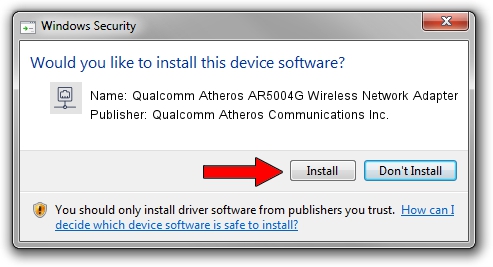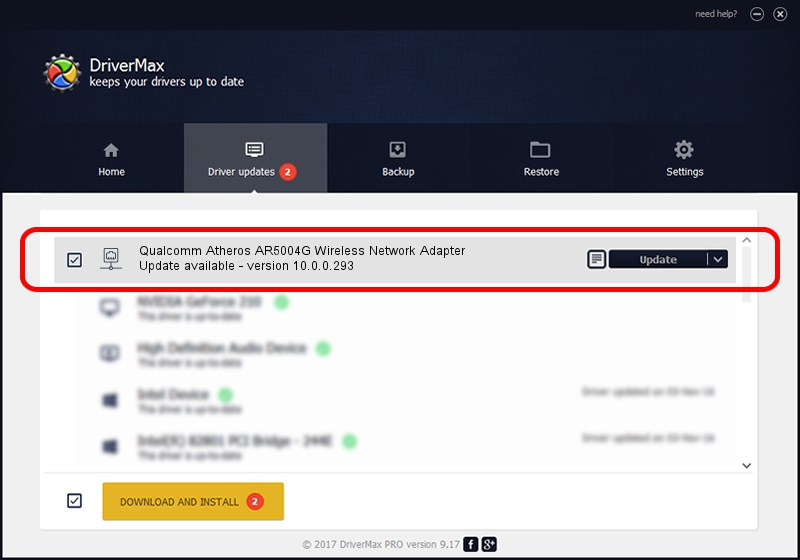Advertising seems to be blocked by your browser.
The ads help us provide this software and web site to you for free.
Please support our project by allowing our site to show ads.
Home /
Manufacturers /
Qualcomm Atheros Communications Inc. /
Qualcomm Atheros AR5004G Wireless Network Adapter /
PCI/VEN_168C&DEV_0013&SUBSYS_7064144F /
10.0.0.293 Jun 22, 2014
Qualcomm Atheros Communications Inc. Qualcomm Atheros AR5004G Wireless Network Adapter how to download and install the driver
Qualcomm Atheros AR5004G Wireless Network Adapter is a Network Adapters hardware device. This Windows driver was developed by Qualcomm Atheros Communications Inc.. The hardware id of this driver is PCI/VEN_168C&DEV_0013&SUBSYS_7064144F; this string has to match your hardware.
1. Install Qualcomm Atheros Communications Inc. Qualcomm Atheros AR5004G Wireless Network Adapter driver manually
- You can download from the link below the driver setup file for the Qualcomm Atheros Communications Inc. Qualcomm Atheros AR5004G Wireless Network Adapter driver. The archive contains version 10.0.0.293 dated 2014-06-22 of the driver.
- Start the driver installer file from a user account with the highest privileges (rights). If your User Access Control Service (UAC) is enabled please confirm the installation of the driver and run the setup with administrative rights.
- Follow the driver installation wizard, which will guide you; it should be pretty easy to follow. The driver installation wizard will scan your computer and will install the right driver.
- When the operation finishes shutdown and restart your computer in order to use the updated driver. As you can see it was quite smple to install a Windows driver!
This driver was rated with an average of 3.9 stars by 39602 users.
2. How to install Qualcomm Atheros Communications Inc. Qualcomm Atheros AR5004G Wireless Network Adapter driver using DriverMax
The advantage of using DriverMax is that it will setup the driver for you in just a few seconds and it will keep each driver up to date. How easy can you install a driver with DriverMax? Let's see!
- Start DriverMax and press on the yellow button named ~SCAN FOR DRIVER UPDATES NOW~. Wait for DriverMax to scan and analyze each driver on your computer.
- Take a look at the list of driver updates. Search the list until you locate the Qualcomm Atheros Communications Inc. Qualcomm Atheros AR5004G Wireless Network Adapter driver. Click the Update button.
- That's it, you installed your first driver!

Jun 20 2016 12:48PM / Written by Daniel Statescu for DriverMax
follow @DanielStatescu