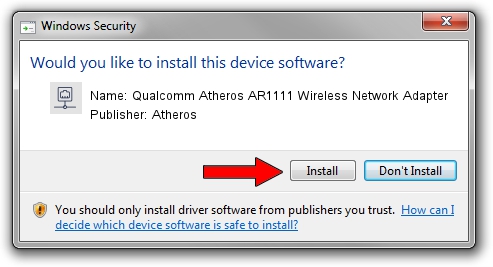Advertising seems to be blocked by your browser.
The ads help us provide this software and web site to you for free.
Please support our project by allowing our site to show ads.
Home /
Manufacturers /
Atheros /
Qualcomm Atheros AR1111 Wireless Network Adapter /
PCI/VEN_168C&DEV_0037&SUBSYS_1F951A3B /
10.0.0.276 Dec 16, 2013
Atheros Qualcomm Atheros AR1111 Wireless Network Adapter - two ways of downloading and installing the driver
Qualcomm Atheros AR1111 Wireless Network Adapter is a Network Adapters hardware device. This driver was developed by Atheros. The hardware id of this driver is PCI/VEN_168C&DEV_0037&SUBSYS_1F951A3B.
1. How to manually install Atheros Qualcomm Atheros AR1111 Wireless Network Adapter driver
- You can download from the link below the driver setup file for the Atheros Qualcomm Atheros AR1111 Wireless Network Adapter driver. The archive contains version 10.0.0.276 released on 2013-12-16 of the driver.
- Start the driver installer file from a user account with the highest privileges (rights). If your User Access Control Service (UAC) is enabled please confirm the installation of the driver and run the setup with administrative rights.
- Follow the driver setup wizard, which will guide you; it should be pretty easy to follow. The driver setup wizard will analyze your PC and will install the right driver.
- When the operation finishes shutdown and restart your computer in order to use the updated driver. As you can see it was quite smple to install a Windows driver!
Driver file size: 767300 bytes (749.32 KB)
This driver received an average rating of 3.3 stars out of 84933 votes.
This driver will work for the following versions of Windows:
- This driver works on Windows Server 2003 32 bits
- This driver works on Windows XP 32 bits
2. How to install Atheros Qualcomm Atheros AR1111 Wireless Network Adapter driver using DriverMax
The most important advantage of using DriverMax is that it will install the driver for you in just a few seconds and it will keep each driver up to date, not just this one. How can you install a driver with DriverMax? Let's see!
- Open DriverMax and push on the yellow button that says ~SCAN FOR DRIVER UPDATES NOW~. Wait for DriverMax to scan and analyze each driver on your computer.
- Take a look at the list of driver updates. Scroll the list down until you locate the Atheros Qualcomm Atheros AR1111 Wireless Network Adapter driver. Click the Update button.
- Enjoy using the updated driver! :)