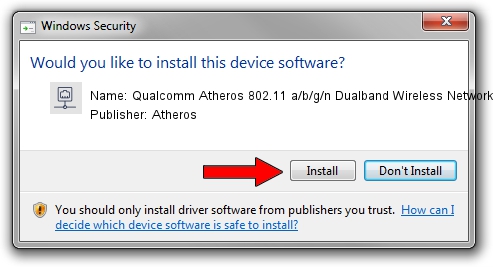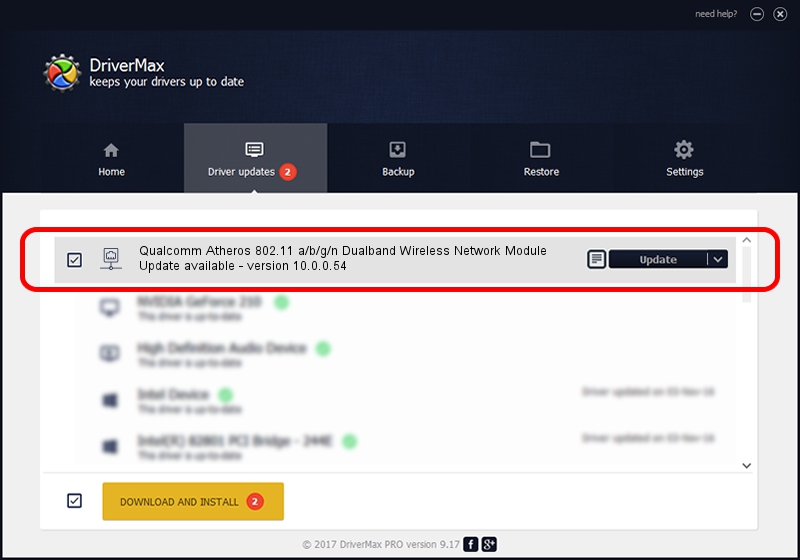Advertising seems to be blocked by your browser.
The ads help us provide this software and web site to you for free.
Please support our project by allowing our site to show ads.
Home /
Manufacturers /
Atheros /
Qualcomm Atheros 802.11 a/b/g/n Dualband Wireless Network Module /
PCI/VEN_168C&DEV_002A&SUBSYS_1000168C /
10.0.0.54 Apr 23, 2012
Atheros Qualcomm Atheros 802.11 a/b/g/n Dualband Wireless Network Module - two ways of downloading and installing the driver
Qualcomm Atheros 802.11 a/b/g/n Dualband Wireless Network Module is a Network Adapters hardware device. This driver was developed by Atheros. The hardware id of this driver is PCI/VEN_168C&DEV_002A&SUBSYS_1000168C.
1. Manually install Atheros Qualcomm Atheros 802.11 a/b/g/n Dualband Wireless Network Module driver
- Download the setup file for Atheros Qualcomm Atheros 802.11 a/b/g/n Dualband Wireless Network Module driver from the link below. This is the download link for the driver version 10.0.0.54 released on 2012-04-23.
- Start the driver setup file from a Windows account with the highest privileges (rights). If your UAC (User Access Control) is enabled then you will have to confirm the installation of the driver and run the setup with administrative rights.
- Follow the driver installation wizard, which should be pretty easy to follow. The driver installation wizard will scan your PC for compatible devices and will install the driver.
- Shutdown and restart your computer and enjoy the new driver, as you can see it was quite smple.
This driver was installed by many users and received an average rating of 3.2 stars out of 59473 votes.
2. Using DriverMax to install Atheros Qualcomm Atheros 802.11 a/b/g/n Dualband Wireless Network Module driver
The most important advantage of using DriverMax is that it will setup the driver for you in just a few seconds and it will keep each driver up to date. How can you install a driver using DriverMax? Let's take a look!
- Start DriverMax and push on the yellow button named ~SCAN FOR DRIVER UPDATES NOW~. Wait for DriverMax to scan and analyze each driver on your computer.
- Take a look at the list of available driver updates. Scroll the list down until you locate the Atheros Qualcomm Atheros 802.11 a/b/g/n Dualband Wireless Network Module driver. Click the Update button.
- That's all, the driver is now installed!

Jul 14 2016 5:28AM / Written by Andreea Kartman for DriverMax
follow @DeeaKartman