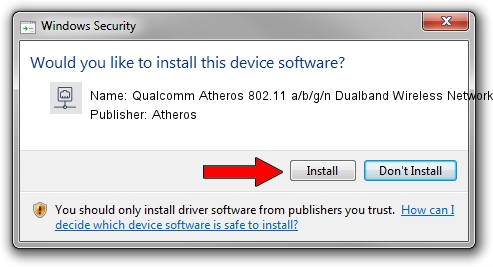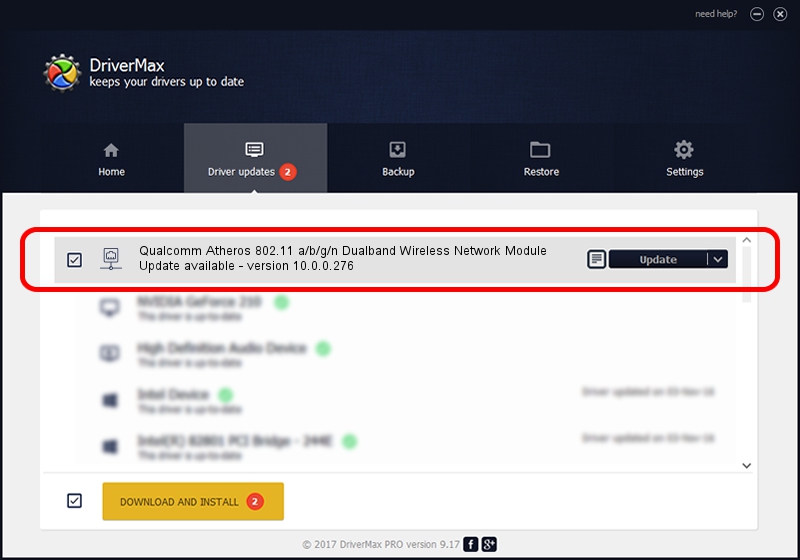Advertising seems to be blocked by your browser.
The ads help us provide this software and web site to you for free.
Please support our project by allowing our site to show ads.
Home /
Manufacturers /
Atheros /
Qualcomm Atheros 802.11 a/b/g/n Dualband Wireless Network Module /
PCI/VEN_168C&DEV_002A&SUBSYS_1000168C /
10.0.0.276 Dec 16, 2013
Atheros Qualcomm Atheros 802.11 a/b/g/n Dualband Wireless Network Module how to download and install the driver
Qualcomm Atheros 802.11 a/b/g/n Dualband Wireless Network Module is a Network Adapters device. This driver was developed by Atheros. In order to make sure you are downloading the exact right driver the hardware id is PCI/VEN_168C&DEV_002A&SUBSYS_1000168C.
1. Install Atheros Qualcomm Atheros 802.11 a/b/g/n Dualband Wireless Network Module driver manually
- Download the setup file for Atheros Qualcomm Atheros 802.11 a/b/g/n Dualband Wireless Network Module driver from the location below. This is the download link for the driver version 10.0.0.276 released on 2013-12-16.
- Start the driver setup file from a Windows account with the highest privileges (rights). If your User Access Control (UAC) is enabled then you will have to accept of the driver and run the setup with administrative rights.
- Go through the driver setup wizard, which should be quite straightforward. The driver setup wizard will scan your PC for compatible devices and will install the driver.
- Restart your computer and enjoy the fresh driver, as you can see it was quite smple.
Size of this driver: 767300 bytes (749.32 KB)
This driver received an average rating of 3.7 stars out of 86265 votes.
This driver will work for the following versions of Windows:
- This driver works on Windows Server 2003 32 bits
- This driver works on Windows XP 32 bits
2. The easy way: using DriverMax to install Atheros Qualcomm Atheros 802.11 a/b/g/n Dualband Wireless Network Module driver
The advantage of using DriverMax is that it will install the driver for you in the easiest possible way and it will keep each driver up to date, not just this one. How can you install a driver with DriverMax? Let's take a look!
- Start DriverMax and click on the yellow button that says ~SCAN FOR DRIVER UPDATES NOW~. Wait for DriverMax to scan and analyze each driver on your PC.
- Take a look at the list of driver updates. Search the list until you locate the Atheros Qualcomm Atheros 802.11 a/b/g/n Dualband Wireless Network Module driver. Click on Update.
- Finished installing the driver!

Jun 20 2016 12:48PM / Written by Andreea Kartman for DriverMax
follow @DeeaKartman