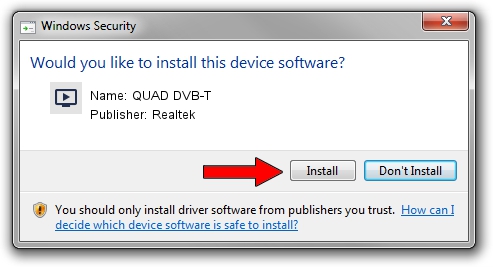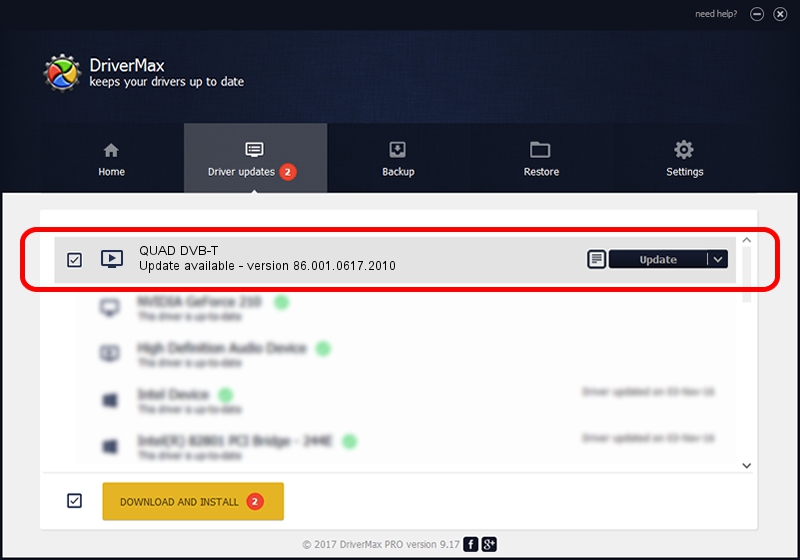Advertising seems to be blocked by your browser.
The ads help us provide this software and web site to you for free.
Please support our project by allowing our site to show ads.
Realtek QUAD DVB-T how to download and install the driver
QUAD DVB-T is a MEDIA device. The Windows version of this driver was developed by Realtek. The hardware id of this driver is USB/VID_0413&PID_6680.
1. Realtek QUAD DVB-T driver - how to install it manually
- You can download from the link below the driver setup file for the Realtek QUAD DVB-T driver. The archive contains version 86.001.0617.2010 released on 2010-06-17 of the driver.
- Run the driver installer file from a user account with the highest privileges (rights). If your User Access Control Service (UAC) is running please accept of the driver and run the setup with administrative rights.
- Follow the driver installation wizard, which will guide you; it should be quite easy to follow. The driver installation wizard will scan your computer and will install the right driver.
- When the operation finishes restart your computer in order to use the updated driver. It is as simple as that to install a Windows driver!
Download size of the driver: 118035 bytes (115.27 KB)
This driver was installed by many users and received an average rating of 4.2 stars out of 63899 votes.
This driver is compatible with the following versions of Windows:
- This driver works on Windows 2000 32 bits
- This driver works on Windows Server 2003 32 bits
- This driver works on Windows XP 32 bits
- This driver works on Windows Vista 32 bits
- This driver works on Windows 7 32 bits
- This driver works on Windows 8 32 bits
- This driver works on Windows 8.1 32 bits
- This driver works on Windows 10 32 bits
- This driver works on Windows 11 32 bits
2. How to use DriverMax to install Realtek QUAD DVB-T driver
The most important advantage of using DriverMax is that it will setup the driver for you in the easiest possible way and it will keep each driver up to date, not just this one. How easy can you install a driver using DriverMax? Let's see!
- Start DriverMax and push on the yellow button that says ~SCAN FOR DRIVER UPDATES NOW~. Wait for DriverMax to scan and analyze each driver on your PC.
- Take a look at the list of driver updates. Search the list until you find the Realtek QUAD DVB-T driver. Click on Update.
- Finished installing the driver!

Jul 17 2016 8:02AM / Written by Dan Armano for DriverMax
follow @danarm