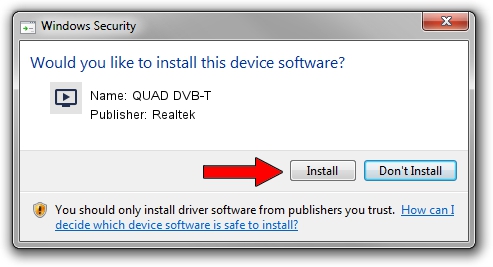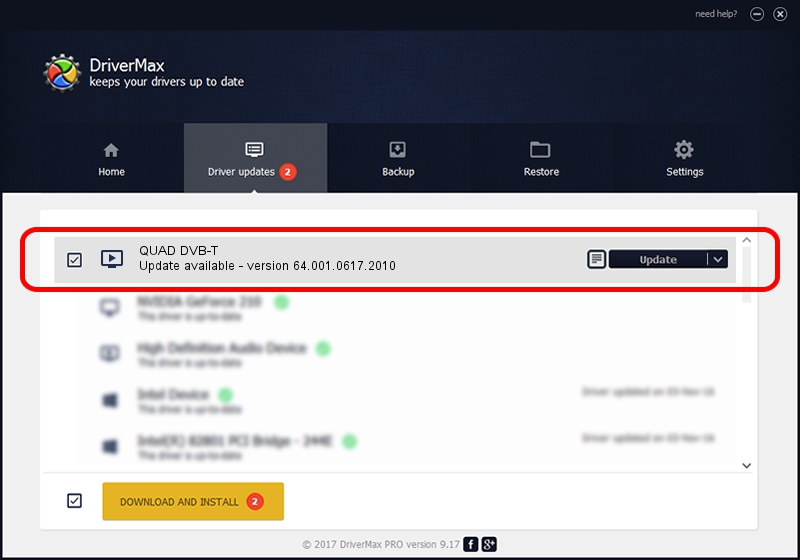Advertising seems to be blocked by your browser.
The ads help us provide this software and web site to you for free.
Please support our project by allowing our site to show ads.
Driver for Realtek QUAD DVB-T - downloading and installing it
QUAD DVB-T is a MEDIA device. This driver was developed by Realtek. USB/VID_0413&PID_6680 is the matching hardware id of this device.
1. How to manually install Realtek QUAD DVB-T driver
- You can download from the link below the driver installer file for the Realtek QUAD DVB-T driver. The archive contains version 64.001.0617.2010 released on 2010-06-17 of the driver.
- Start the driver installer file from a user account with the highest privileges (rights). If your User Access Control Service (UAC) is started please accept of the driver and run the setup with administrative rights.
- Follow the driver installation wizard, which will guide you; it should be pretty easy to follow. The driver installation wizard will analyze your computer and will install the right driver.
- When the operation finishes shutdown and restart your PC in order to use the updated driver. It is as simple as that to install a Windows driver!
File size of the driver: 134019 bytes (130.88 KB)
This driver received an average rating of 4.9 stars out of 57917 votes.
This driver is compatible with the following versions of Windows:
- This driver works on Windows 2000 64 bits
- This driver works on Windows Server 2003 64 bits
- This driver works on Windows XP 64 bits
- This driver works on Windows Vista 64 bits
- This driver works on Windows 7 64 bits
- This driver works on Windows 8 64 bits
- This driver works on Windows 8.1 64 bits
- This driver works on Windows 10 64 bits
- This driver works on Windows 11 64 bits
2. The easy way: using DriverMax to install Realtek QUAD DVB-T driver
The advantage of using DriverMax is that it will install the driver for you in just a few seconds and it will keep each driver up to date, not just this one. How can you install a driver with DriverMax? Let's take a look!
- Open DriverMax and click on the yellow button named ~SCAN FOR DRIVER UPDATES NOW~. Wait for DriverMax to analyze each driver on your PC.
- Take a look at the list of detected driver updates. Search the list until you find the Realtek QUAD DVB-T driver. Click on Update.
- That's all, the driver is now installed!

Jul 12 2016 4:54AM / Written by Dan Armano for DriverMax
follow @danarm