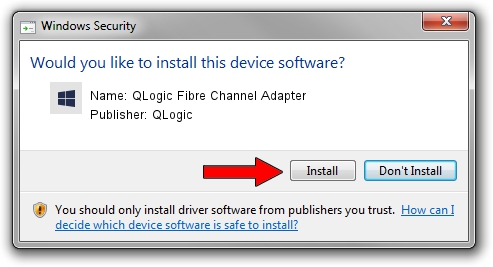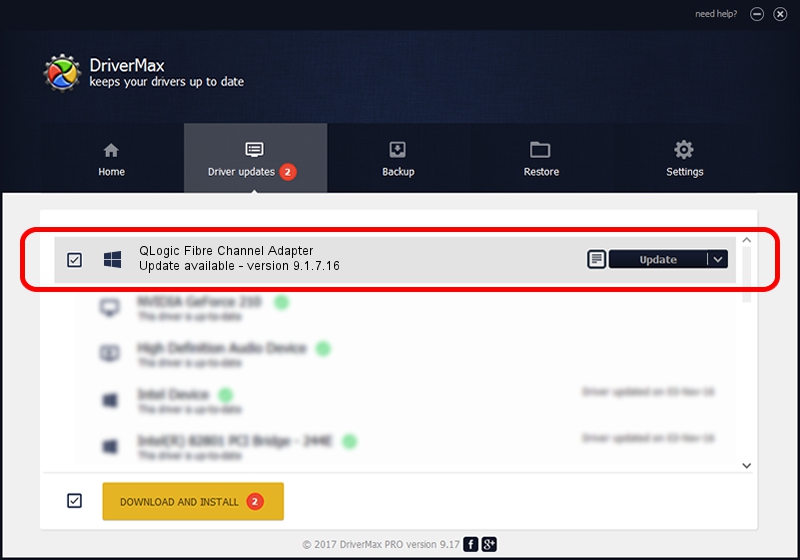Advertising seems to be blocked by your browser.
The ads help us provide this software and web site to you for free.
Please support our project by allowing our site to show ads.
Home /
Manufacturers /
QLogic /
QLogic Fibre Channel Adapter /
PCI/VEN_1077&DEV_8432&SUBSYS_010E1077&REV_02 /
9.1.7.16 Feb 15, 2008
QLogic QLogic Fibre Channel Adapter - two ways of downloading and installing the driver
QLogic Fibre Channel Adapter is a SCSI Adapter hardware device. The developer of this driver was QLogic. The hardware id of this driver is PCI/VEN_1077&DEV_8432&SUBSYS_010E1077&REV_02; this string has to match your hardware.
1. Install QLogic QLogic Fibre Channel Adapter driver manually
- Download the setup file for QLogic QLogic Fibre Channel Adapter driver from the link below. This download link is for the driver version 9.1.7.16 dated 2008-02-15.
- Run the driver setup file from a Windows account with the highest privileges (rights). If your User Access Control (UAC) is started then you will have to confirm the installation of the driver and run the setup with administrative rights.
- Go through the driver installation wizard, which should be quite straightforward. The driver installation wizard will analyze your PC for compatible devices and will install the driver.
- Shutdown and restart your PC and enjoy the updated driver, it is as simple as that.
Size of this driver: 748337 bytes (730.80 KB)
This driver received an average rating of 4 stars out of 22474 votes.
This driver was released for the following versions of Windows:
- This driver works on Windows Vista 64 bits
- This driver works on Windows 7 64 bits
- This driver works on Windows 8 64 bits
- This driver works on Windows 8.1 64 bits
- This driver works on Windows 10 64 bits
- This driver works on Windows 11 64 bits
2. How to use DriverMax to install QLogic QLogic Fibre Channel Adapter driver
The most important advantage of using DriverMax is that it will install the driver for you in just a few seconds and it will keep each driver up to date, not just this one. How can you install a driver with DriverMax? Let's see!
- Start DriverMax and click on the yellow button named ~SCAN FOR DRIVER UPDATES NOW~. Wait for DriverMax to scan and analyze each driver on your PC.
- Take a look at the list of driver updates. Scroll the list down until you find the QLogic QLogic Fibre Channel Adapter driver. Click the Update button.
- That's it, you installed your first driver!

Jul 7 2016 11:12AM / Written by Daniel Statescu for DriverMax
follow @DanielStatescu