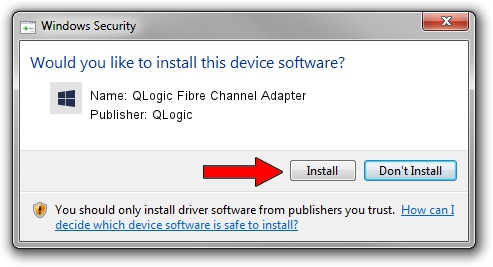Advertising seems to be blocked by your browser.
The ads help us provide this software and web site to you for free.
Please support our project by allowing our site to show ads.
Home /
Manufacturers /
QLogic /
QLogic Fibre Channel Adapter /
PCI/VEN_1077&DEV_2532&SUBSYS_3264103C /
9.1.11.24 Sep 28, 2013
Driver for QLogic QLogic Fibre Channel Adapter - downloading and installing it
QLogic Fibre Channel Adapter is a SCSI Adapter hardware device. The Windows version of this driver was developed by QLogic. The hardware id of this driver is PCI/VEN_1077&DEV_2532&SUBSYS_3264103C; this string has to match your hardware.
1. How to manually install QLogic QLogic Fibre Channel Adapter driver
- Download the setup file for QLogic QLogic Fibre Channel Adapter driver from the link below. This is the download link for the driver version 9.1.11.24 released on 2013-09-28.
- Start the driver setup file from a Windows account with administrative rights. If your User Access Control Service (UAC) is enabled then you will have to confirm the installation of the driver and run the setup with administrative rights.
- Go through the driver setup wizard, which should be pretty easy to follow. The driver setup wizard will scan your PC for compatible devices and will install the driver.
- Restart your computer and enjoy the updated driver, as you can see it was quite smple.
This driver was installed by many users and received an average rating of 3.2 stars out of 10374 votes.
2. The easy way: using DriverMax to install QLogic QLogic Fibre Channel Adapter driver
The advantage of using DriverMax is that it will install the driver for you in the easiest possible way and it will keep each driver up to date. How can you install a driver with DriverMax? Let's follow a few steps!
- Start DriverMax and click on the yellow button that says ~SCAN FOR DRIVER UPDATES NOW~. Wait for DriverMax to scan and analyze each driver on your PC.
- Take a look at the list of driver updates. Search the list until you locate the QLogic QLogic Fibre Channel Adapter driver. Click on Update.
- Finished installing the driver!

Aug 15 2016 10:19AM / Written by Daniel Statescu for DriverMax
follow @DanielStatescu