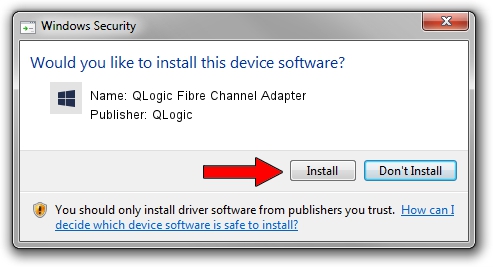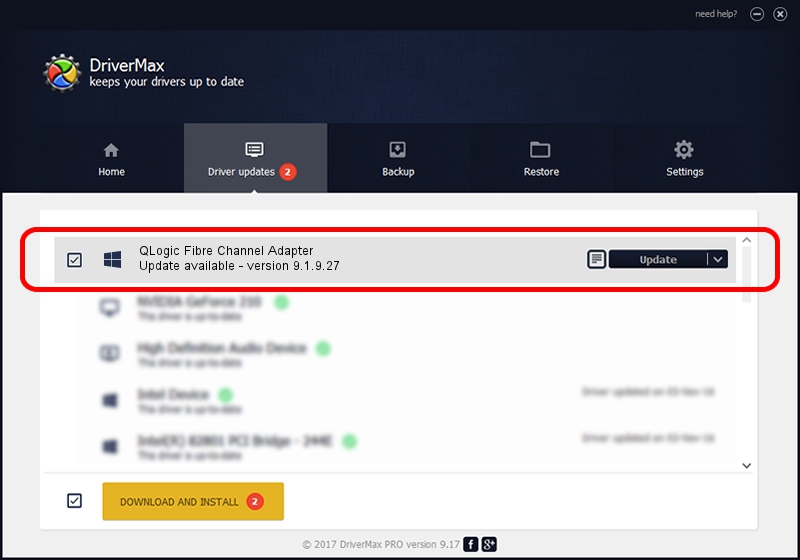Advertising seems to be blocked by your browser.
The ads help us provide this software and web site to you for free.
Please support our project by allowing our site to show ads.
Home /
Manufacturers /
QLogic /
QLogic Fibre Channel Adapter /
PCI/VEN_1077&DEV_2432&SUBSYS_1705103C&REV_02 /
9.1.9.27 Jun 09, 2011
QLogic QLogic Fibre Channel Adapter how to download and install the driver
QLogic Fibre Channel Adapter is a SCSI Adapter hardware device. The developer of this driver was QLogic. The hardware id of this driver is PCI/VEN_1077&DEV_2432&SUBSYS_1705103C&REV_02; this string has to match your hardware.
1. QLogic QLogic Fibre Channel Adapter - install the driver manually
- Download the driver setup file for QLogic QLogic Fibre Channel Adapter driver from the link below. This is the download link for the driver version 9.1.9.27 released on 2011-06-09.
- Run the driver setup file from a Windows account with administrative rights. If your UAC (User Access Control) is started then you will have to accept of the driver and run the setup with administrative rights.
- Follow the driver installation wizard, which should be quite straightforward. The driver installation wizard will scan your PC for compatible devices and will install the driver.
- Shutdown and restart your PC and enjoy the new driver, as you can see it was quite smple.
Download size of the driver: 1011462 bytes (987.76 KB)
This driver received an average rating of 4.4 stars out of 51856 votes.
This driver will work for the following versions of Windows:
- This driver works on Windows Vista 64 bits
- This driver works on Windows 7 64 bits
- This driver works on Windows 8 64 bits
- This driver works on Windows 8.1 64 bits
- This driver works on Windows 10 64 bits
- This driver works on Windows 11 64 bits
2. Installing the QLogic QLogic Fibre Channel Adapter driver using DriverMax: the easy way
The most important advantage of using DriverMax is that it will install the driver for you in the easiest possible way and it will keep each driver up to date, not just this one. How can you install a driver using DriverMax? Let's follow a few steps!
- Open DriverMax and push on the yellow button named ~SCAN FOR DRIVER UPDATES NOW~. Wait for DriverMax to scan and analyze each driver on your computer.
- Take a look at the list of detected driver updates. Search the list until you find the QLogic QLogic Fibre Channel Adapter driver. Click the Update button.
- Finished installing the driver!

Aug 1 2016 2:59PM / Written by Dan Armano for DriverMax
follow @danarm