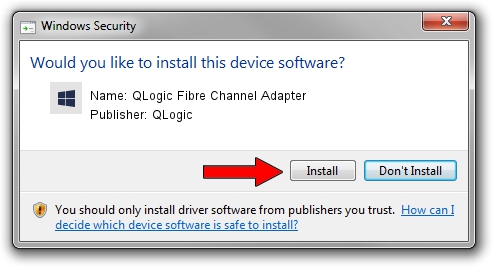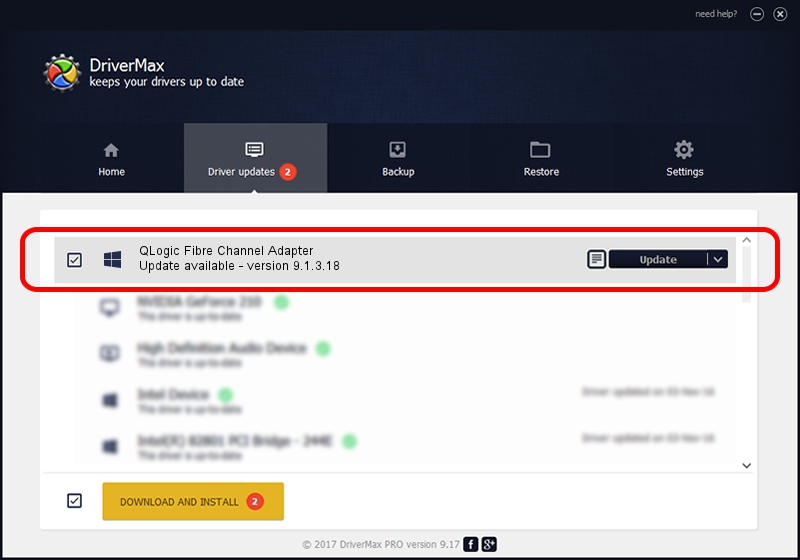Advertising seems to be blocked by your browser.
The ads help us provide this software and web site to you for free.
Please support our project by allowing our site to show ads.
Home /
Manufacturers /
QLogic /
QLogic Fibre Channel Adapter /
PCI/VEN_1077&DEV_2432&SUBSYS_013D1077 /
9.1.3.18 Sep 06, 2007
QLogic QLogic Fibre Channel Adapter how to download and install the driver
QLogic Fibre Channel Adapter is a SCSI Adapter device. The Windows version of this driver was developed by QLogic. The hardware id of this driver is PCI/VEN_1077&DEV_2432&SUBSYS_013D1077; this string has to match your hardware.
1. How to manually install QLogic QLogic Fibre Channel Adapter driver
- Download the driver setup file for QLogic QLogic Fibre Channel Adapter driver from the link below. This download link is for the driver version 9.1.3.18 released on 2007-09-06.
- Run the driver installation file from a Windows account with the highest privileges (rights). If your UAC (User Access Control) is running then you will have to confirm the installation of the driver and run the setup with administrative rights.
- Follow the driver installation wizard, which should be quite easy to follow. The driver installation wizard will analyze your PC for compatible devices and will install the driver.
- Restart your PC and enjoy the new driver, it is as simple as that.
The file size of this driver is 612802 bytes (598.44 KB)
This driver was rated with an average of 4.1 stars by 56007 users.
This driver is fully compatible with the following versions of Windows:
- This driver works on Windows 2000 32 bits
- This driver works on Windows Server 2003 32 bits
- This driver works on Windows XP 32 bits
- This driver works on Windows Vista 32 bits
- This driver works on Windows 7 32 bits
- This driver works on Windows 8 32 bits
- This driver works on Windows 8.1 32 bits
- This driver works on Windows 10 32 bits
- This driver works on Windows 11 32 bits
2. How to install QLogic QLogic Fibre Channel Adapter driver using DriverMax
The most important advantage of using DriverMax is that it will setup the driver for you in just a few seconds and it will keep each driver up to date. How can you install a driver using DriverMax? Let's see!
- Start DriverMax and push on the yellow button that says ~SCAN FOR DRIVER UPDATES NOW~. Wait for DriverMax to analyze each driver on your PC.
- Take a look at the list of detected driver updates. Search the list until you find the QLogic QLogic Fibre Channel Adapter driver. Click on Update.
- That's all, the driver is now installed!

Jul 13 2016 12:28PM / Written by Andreea Kartman for DriverMax
follow @DeeaKartman