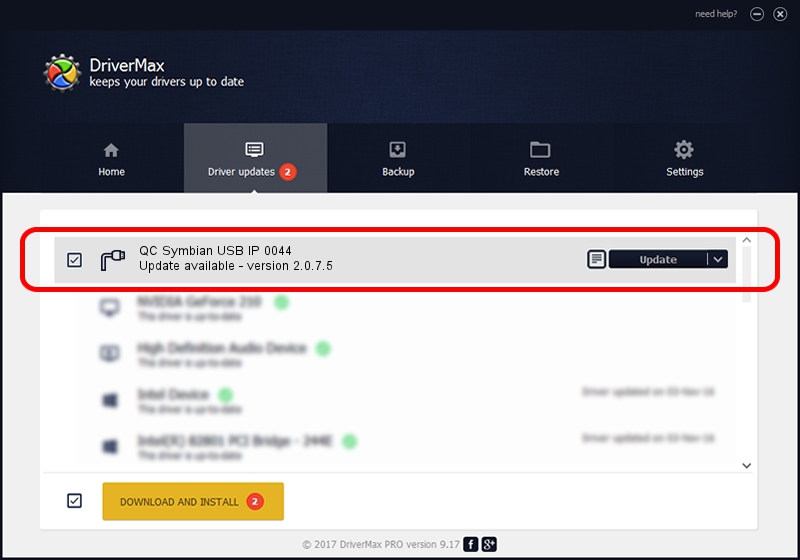Advertising seems to be blocked by your browser.
The ads help us provide this software and web site to you for free.
Please support our project by allowing our site to show ads.
Home /
Manufacturers /
QC Incorporated /
QC Symbian USB IP 0044 /
USB/VID_2340&PID_0044&MI_02 /
2.0.7.5 Jun 02, 2010
Driver for QC Incorporated QC Symbian USB IP 0044 - downloading and installing it
QC Symbian USB IP 0044 is a Ports hardware device. The Windows version of this driver was developed by QC Incorporated. USB/VID_2340&PID_0044&MI_02 is the matching hardware id of this device.
1. Install QC Incorporated QC Symbian USB IP 0044 driver manually
- Download the driver setup file for QC Incorporated QC Symbian USB IP 0044 driver from the link below. This download link is for the driver version 2.0.7.5 dated 2010-06-02.
- Start the driver setup file from a Windows account with administrative rights. If your User Access Control Service (UAC) is started then you will have to confirm the installation of the driver and run the setup with administrative rights.
- Follow the driver installation wizard, which should be quite straightforward. The driver installation wizard will scan your PC for compatible devices and will install the driver.
- Restart your PC and enjoy the updated driver, as you can see it was quite smple.
Driver file size: 77208 bytes (75.40 KB)
This driver was installed by many users and received an average rating of 4.1 stars out of 41170 votes.
This driver will work for the following versions of Windows:
- This driver works on Windows 2000 64 bits
- This driver works on Windows Server 2003 64 bits
- This driver works on Windows XP 64 bits
- This driver works on Windows Vista 64 bits
- This driver works on Windows 7 64 bits
- This driver works on Windows 8 64 bits
- This driver works on Windows 8.1 64 bits
- This driver works on Windows 10 64 bits
- This driver works on Windows 11 64 bits
2. The easy way: using DriverMax to install QC Incorporated QC Symbian USB IP 0044 driver
The most important advantage of using DriverMax is that it will setup the driver for you in the easiest possible way and it will keep each driver up to date. How can you install a driver using DriverMax? Let's take a look!
- Start DriverMax and click on the yellow button named ~SCAN FOR DRIVER UPDATES NOW~. Wait for DriverMax to analyze each driver on your PC.
- Take a look at the list of driver updates. Scroll the list down until you find the QC Incorporated QC Symbian USB IP 0044 driver. Click the Update button.
- That's all, the driver is now installed!

Aug 1 2016 4:00PM / Written by Daniel Statescu for DriverMax
follow @DanielStatescu