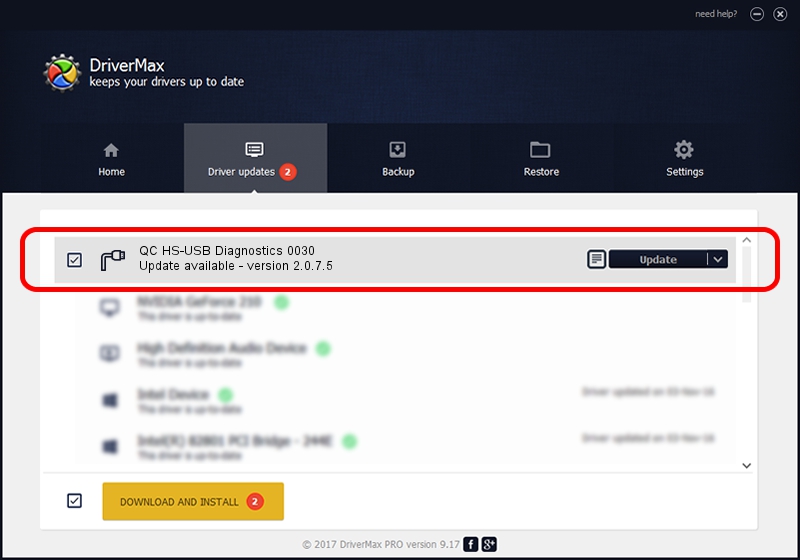Advertising seems to be blocked by your browser.
The ads help us provide this software and web site to you for free.
Please support our project by allowing our site to show ads.
Home /
Manufacturers /
QC Incorporated /
QC HS-USB Diagnostics 0030 /
USB/VID_2340&PID_0030&MI_00 /
2.0.7.5 Jun 02, 2010
Driver for QC Incorporated QC HS-USB Diagnostics 0030 - downloading and installing it
QC HS-USB Diagnostics 0030 is a Ports hardware device. The developer of this driver was QC Incorporated. In order to make sure you are downloading the exact right driver the hardware id is USB/VID_2340&PID_0030&MI_00.
1. QC Incorporated QC HS-USB Diagnostics 0030 - install the driver manually
- Download the setup file for QC Incorporated QC HS-USB Diagnostics 0030 driver from the location below. This download link is for the driver version 2.0.7.5 dated 2010-06-02.
- Run the driver installation file from a Windows account with the highest privileges (rights). If your User Access Control (UAC) is started then you will have to accept of the driver and run the setup with administrative rights.
- Follow the driver setup wizard, which should be quite easy to follow. The driver setup wizard will scan your PC for compatible devices and will install the driver.
- Restart your computer and enjoy the updated driver, it is as simple as that.
Download size of the driver: 77208 bytes (75.40 KB)
This driver received an average rating of 4.4 stars out of 86652 votes.
This driver will work for the following versions of Windows:
- This driver works on Windows 2000 64 bits
- This driver works on Windows Server 2003 64 bits
- This driver works on Windows XP 64 bits
- This driver works on Windows Vista 64 bits
- This driver works on Windows 7 64 bits
- This driver works on Windows 8 64 bits
- This driver works on Windows 8.1 64 bits
- This driver works on Windows 10 64 bits
- This driver works on Windows 11 64 bits
2. How to install QC Incorporated QC HS-USB Diagnostics 0030 driver using DriverMax
The advantage of using DriverMax is that it will install the driver for you in just a few seconds and it will keep each driver up to date. How can you install a driver using DriverMax? Let's see!
- Open DriverMax and press on the yellow button named ~SCAN FOR DRIVER UPDATES NOW~. Wait for DriverMax to analyze each driver on your computer.
- Take a look at the list of detected driver updates. Search the list until you find the QC Incorporated QC HS-USB Diagnostics 0030 driver. Click the Update button.
- That's all, the driver is now installed!

Jul 11 2016 12:28PM / Written by Andreea Kartman for DriverMax
follow @DeeaKartman