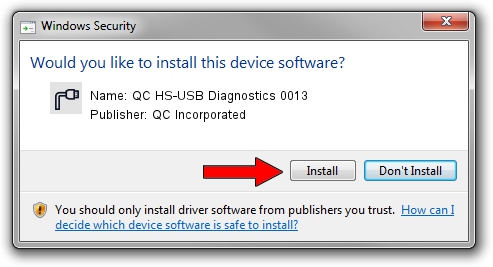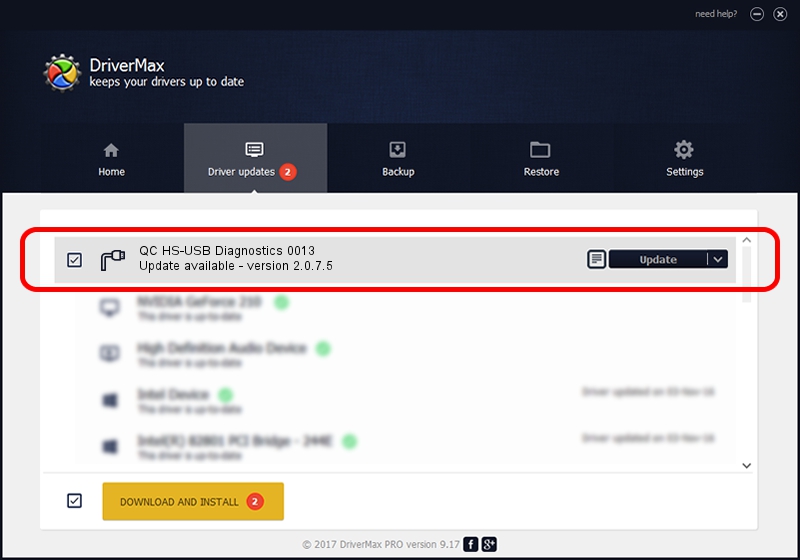Advertising seems to be blocked by your browser.
The ads help us provide this software and web site to you for free.
Please support our project by allowing our site to show ads.
Home /
Manufacturers /
QC Incorporated /
QC HS-USB Diagnostics 0013 /
USB/VID_2340&PID_0013&MI_00 /
2.0.7.5 Jun 02, 2010
QC Incorporated QC HS-USB Diagnostics 0013 - two ways of downloading and installing the driver
QC HS-USB Diagnostics 0013 is a Ports hardware device. This driver was developed by QC Incorporated. USB/VID_2340&PID_0013&MI_00 is the matching hardware id of this device.
1. Manually install QC Incorporated QC HS-USB Diagnostics 0013 driver
- You can download from the link below the driver setup file for the QC Incorporated QC HS-USB Diagnostics 0013 driver. The archive contains version 2.0.7.5 released on 2010-06-02 of the driver.
- Run the driver installer file from a user account with administrative rights. If your User Access Control (UAC) is enabled please accept of the driver and run the setup with administrative rights.
- Go through the driver setup wizard, which will guide you; it should be pretty easy to follow. The driver setup wizard will scan your PC and will install the right driver.
- When the operation finishes restart your computer in order to use the updated driver. It is as simple as that to install a Windows driver!
The file size of this driver is 77208 bytes (75.40 KB)
This driver was rated with an average of 5 stars by 21381 users.
This driver was released for the following versions of Windows:
- This driver works on Windows 2000 64 bits
- This driver works on Windows Server 2003 64 bits
- This driver works on Windows XP 64 bits
- This driver works on Windows Vista 64 bits
- This driver works on Windows 7 64 bits
- This driver works on Windows 8 64 bits
- This driver works on Windows 8.1 64 bits
- This driver works on Windows 10 64 bits
- This driver works on Windows 11 64 bits
2. How to install QC Incorporated QC HS-USB Diagnostics 0013 driver using DriverMax
The advantage of using DriverMax is that it will setup the driver for you in just a few seconds and it will keep each driver up to date, not just this one. How can you install a driver with DriverMax? Let's take a look!
- Open DriverMax and press on the yellow button named ~SCAN FOR DRIVER UPDATES NOW~. Wait for DriverMax to scan and analyze each driver on your PC.
- Take a look at the list of detected driver updates. Scroll the list down until you find the QC Incorporated QC HS-USB Diagnostics 0013 driver. Click the Update button.
- That's all, the driver is now installed!

Jul 26 2016 5:00PM / Written by Dan Armano for DriverMax
follow @danarm