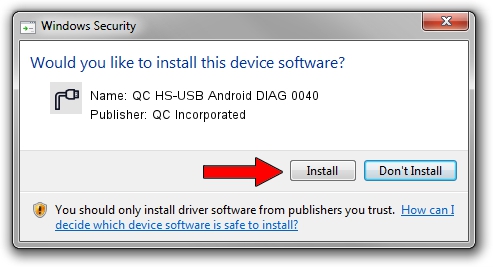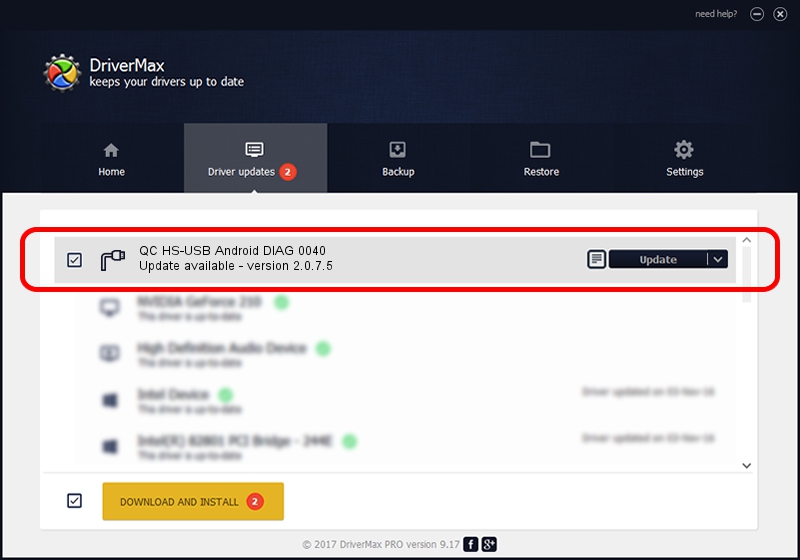Advertising seems to be blocked by your browser.
The ads help us provide this software and web site to you for free.
Please support our project by allowing our site to show ads.
Home /
Manufacturers /
QC Incorporated /
QC HS-USB Android DIAG 0040 /
USB/VID_2340&PID_0040&MI_00 /
2.0.7.5 Jun 02, 2010
Driver for QC Incorporated QC HS-USB Android DIAG 0040 - downloading and installing it
QC HS-USB Android DIAG 0040 is a Ports hardware device. The Windows version of this driver was developed by QC Incorporated. USB/VID_2340&PID_0040&MI_00 is the matching hardware id of this device.
1. QC Incorporated QC HS-USB Android DIAG 0040 - install the driver manually
- You can download from the link below the driver setup file for the QC Incorporated QC HS-USB Android DIAG 0040 driver. The archive contains version 2.0.7.5 released on 2010-06-02 of the driver.
- Start the driver installer file from a user account with administrative rights. If your User Access Control (UAC) is running please confirm the installation of the driver and run the setup with administrative rights.
- Go through the driver installation wizard, which will guide you; it should be pretty easy to follow. The driver installation wizard will scan your computer and will install the right driver.
- When the operation finishes shutdown and restart your computer in order to use the updated driver. As you can see it was quite smple to install a Windows driver!
Download size of the driver: 77208 bytes (75.40 KB)
Driver rating 4.7 stars out of 39650 votes.
This driver is fully compatible with the following versions of Windows:
- This driver works on Windows 2000 64 bits
- This driver works on Windows Server 2003 64 bits
- This driver works on Windows XP 64 bits
- This driver works on Windows Vista 64 bits
- This driver works on Windows 7 64 bits
- This driver works on Windows 8 64 bits
- This driver works on Windows 8.1 64 bits
- This driver works on Windows 10 64 bits
- This driver works on Windows 11 64 bits
2. Using DriverMax to install QC Incorporated QC HS-USB Android DIAG 0040 driver
The advantage of using DriverMax is that it will setup the driver for you in the easiest possible way and it will keep each driver up to date. How can you install a driver using DriverMax? Let's follow a few steps!
- Start DriverMax and push on the yellow button that says ~SCAN FOR DRIVER UPDATES NOW~. Wait for DriverMax to analyze each driver on your PC.
- Take a look at the list of detected driver updates. Search the list until you locate the QC Incorporated QC HS-USB Android DIAG 0040 driver. Click the Update button.
- That's it, you installed your first driver!

Aug 1 2016 4:01PM / Written by Andreea Kartman for DriverMax
follow @DeeaKartman