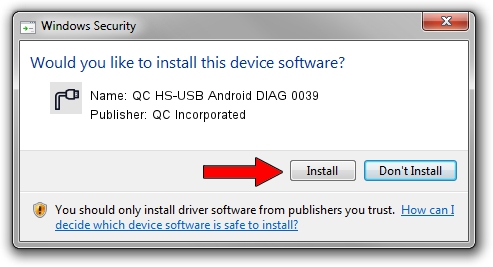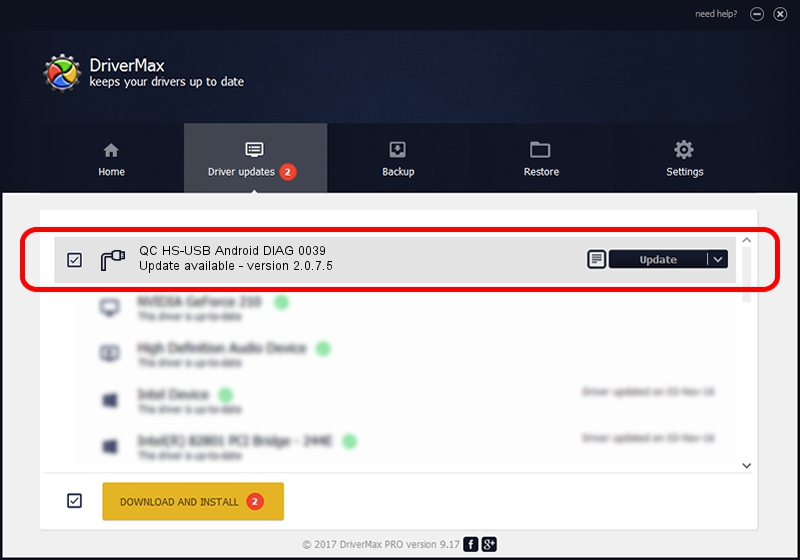Advertising seems to be blocked by your browser.
The ads help us provide this software and web site to you for free.
Please support our project by allowing our site to show ads.
Home /
Manufacturers /
QC Incorporated /
QC HS-USB Android DIAG 0039 /
USB/VID_2340&PID_0039&MI_00 /
2.0.7.5 Jun 02, 2010
QC Incorporated QC HS-USB Android DIAG 0039 - two ways of downloading and installing the driver
QC HS-USB Android DIAG 0039 is a Ports hardware device. The developer of this driver was QC Incorporated. The hardware id of this driver is USB/VID_2340&PID_0039&MI_00; this string has to match your hardware.
1. QC Incorporated QC HS-USB Android DIAG 0039 driver - how to install it manually
- Download the setup file for QC Incorporated QC HS-USB Android DIAG 0039 driver from the location below. This is the download link for the driver version 2.0.7.5 dated 2010-06-02.
- Start the driver installation file from a Windows account with the highest privileges (rights). If your User Access Control (UAC) is running then you will have to accept of the driver and run the setup with administrative rights.
- Follow the driver setup wizard, which should be quite straightforward. The driver setup wizard will analyze your PC for compatible devices and will install the driver.
- Shutdown and restart your computer and enjoy the updated driver, it is as simple as that.
Size of this driver: 77208 bytes (75.40 KB)
This driver received an average rating of 5 stars out of 86395 votes.
This driver is fully compatible with the following versions of Windows:
- This driver works on Windows 2000 64 bits
- This driver works on Windows Server 2003 64 bits
- This driver works on Windows XP 64 bits
- This driver works on Windows Vista 64 bits
- This driver works on Windows 7 64 bits
- This driver works on Windows 8 64 bits
- This driver works on Windows 8.1 64 bits
- This driver works on Windows 10 64 bits
- This driver works on Windows 11 64 bits
2. Installing the QC Incorporated QC HS-USB Android DIAG 0039 driver using DriverMax: the easy way
The advantage of using DriverMax is that it will setup the driver for you in just a few seconds and it will keep each driver up to date. How can you install a driver using DriverMax? Let's take a look!
- Start DriverMax and push on the yellow button that says ~SCAN FOR DRIVER UPDATES NOW~. Wait for DriverMax to analyze each driver on your computer.
- Take a look at the list of driver updates. Search the list until you find the QC Incorporated QC HS-USB Android DIAG 0039 driver. Click the Update button.
- That's all, the driver is now installed!

Jul 11 2016 12:23PM / Written by Daniel Statescu for DriverMax
follow @DanielStatescu