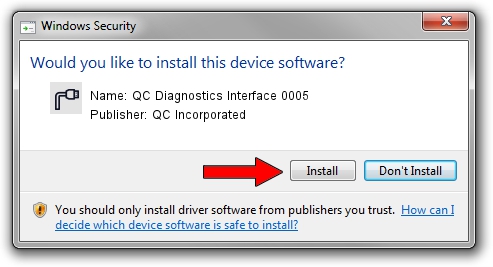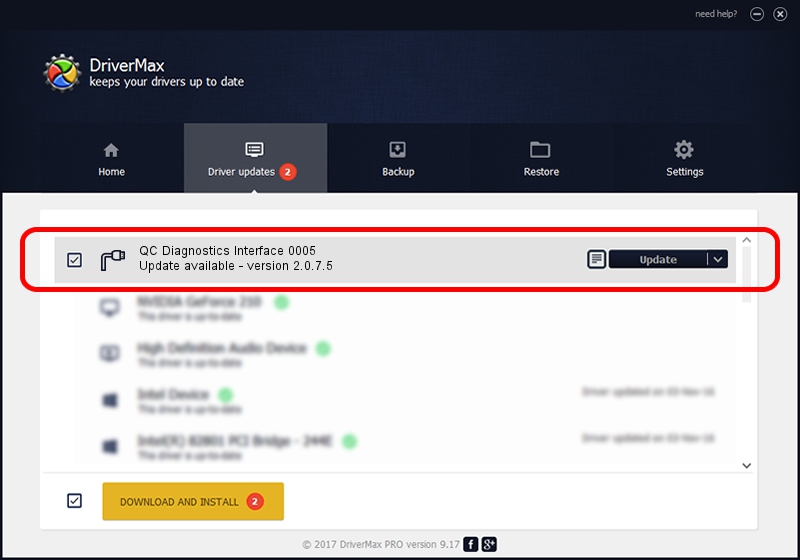Advertising seems to be blocked by your browser.
The ads help us provide this software and web site to you for free.
Please support our project by allowing our site to show ads.
Home /
Manufacturers /
QC Incorporated /
QC Diagnostics Interface 0005 /
USB/VID_2340&PID_0005&MI_01 /
2.0.7.5 Jun 02, 2010
QC Incorporated QC Diagnostics Interface 0005 how to download and install the driver
QC Diagnostics Interface 0005 is a Ports device. This Windows driver was developed by QC Incorporated. USB/VID_2340&PID_0005&MI_01 is the matching hardware id of this device.
1. QC Incorporated QC Diagnostics Interface 0005 - install the driver manually
- Download the driver setup file for QC Incorporated QC Diagnostics Interface 0005 driver from the link below. This download link is for the driver version 2.0.7.5 dated 2010-06-02.
- Start the driver installation file from a Windows account with administrative rights. If your User Access Control (UAC) is running then you will have to confirm the installation of the driver and run the setup with administrative rights.
- Go through the driver setup wizard, which should be pretty easy to follow. The driver setup wizard will analyze your PC for compatible devices and will install the driver.
- Restart your PC and enjoy the fresh driver, as you can see it was quite smple.
File size of the driver: 77208 bytes (75.40 KB)
This driver received an average rating of 4.8 stars out of 89407 votes.
This driver will work for the following versions of Windows:
- This driver works on Windows 2000 64 bits
- This driver works on Windows Server 2003 64 bits
- This driver works on Windows XP 64 bits
- This driver works on Windows Vista 64 bits
- This driver works on Windows 7 64 bits
- This driver works on Windows 8 64 bits
- This driver works on Windows 8.1 64 bits
- This driver works on Windows 10 64 bits
- This driver works on Windows 11 64 bits
2. Installing the QC Incorporated QC Diagnostics Interface 0005 driver using DriverMax: the easy way
The advantage of using DriverMax is that it will setup the driver for you in just a few seconds and it will keep each driver up to date, not just this one. How can you install a driver with DriverMax? Let's see!
- Open DriverMax and press on the yellow button that says ~SCAN FOR DRIVER UPDATES NOW~. Wait for DriverMax to analyze each driver on your PC.
- Take a look at the list of detected driver updates. Search the list until you find the QC Incorporated QC Diagnostics Interface 0005 driver. Click the Update button.
- That's it, you installed your first driver!

Aug 2 2016 12:10PM / Written by Dan Armano for DriverMax
follow @danarm