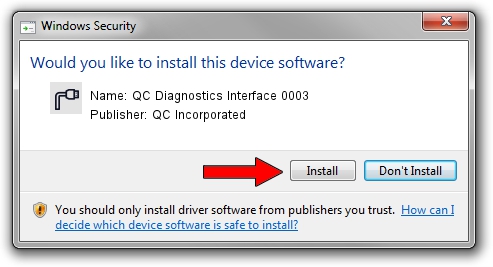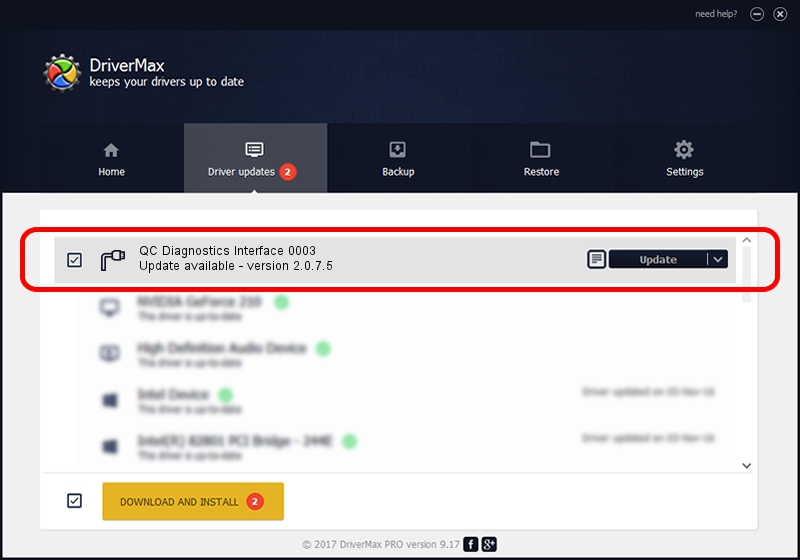Advertising seems to be blocked by your browser.
The ads help us provide this software and web site to you for free.
Please support our project by allowing our site to show ads.
Home /
Manufacturers /
QC Incorporated /
QC Diagnostics Interface 0003 /
USB/VID_2340&PID_0003&MI_01 /
2.0.7.5 Jun 02, 2010
Download and install QC Incorporated QC Diagnostics Interface 0003 driver
QC Diagnostics Interface 0003 is a Ports device. This Windows driver was developed by QC Incorporated. The hardware id of this driver is USB/VID_2340&PID_0003&MI_01; this string has to match your hardware.
1. QC Incorporated QC Diagnostics Interface 0003 driver - how to install it manually
- Download the setup file for QC Incorporated QC Diagnostics Interface 0003 driver from the link below. This is the download link for the driver version 2.0.7.5 dated 2010-06-02.
- Start the driver installation file from a Windows account with administrative rights. If your UAC (User Access Control) is enabled then you will have to accept of the driver and run the setup with administrative rights.
- Go through the driver setup wizard, which should be pretty straightforward. The driver setup wizard will scan your PC for compatible devices and will install the driver.
- Restart your PC and enjoy the updated driver, it is as simple as that.
Size of this driver: 77208 bytes (75.40 KB)
This driver was installed by many users and received an average rating of 4.4 stars out of 87621 votes.
This driver is compatible with the following versions of Windows:
- This driver works on Windows 2000 64 bits
- This driver works on Windows Server 2003 64 bits
- This driver works on Windows XP 64 bits
- This driver works on Windows Vista 64 bits
- This driver works on Windows 7 64 bits
- This driver works on Windows 8 64 bits
- This driver works on Windows 8.1 64 bits
- This driver works on Windows 10 64 bits
- This driver works on Windows 11 64 bits
2. How to install QC Incorporated QC Diagnostics Interface 0003 driver using DriverMax
The advantage of using DriverMax is that it will install the driver for you in just a few seconds and it will keep each driver up to date. How easy can you install a driver using DriverMax? Let's take a look!
- Start DriverMax and click on the yellow button that says ~SCAN FOR DRIVER UPDATES NOW~. Wait for DriverMax to scan and analyze each driver on your PC.
- Take a look at the list of available driver updates. Scroll the list down until you find the QC Incorporated QC Diagnostics Interface 0003 driver. Click on Update.
- That's it, you installed your first driver!

Aug 2 2016 12:12PM / Written by Andreea Kartman for DriverMax
follow @DeeaKartman