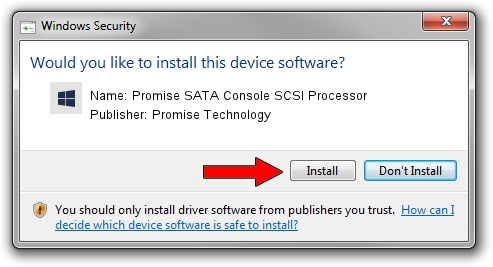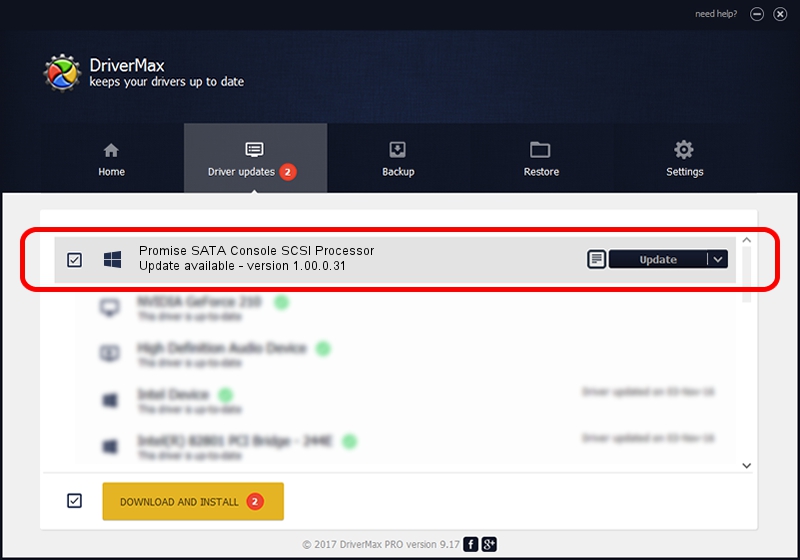Advertising seems to be blocked by your browser.
The ads help us provide this software and web site to you for free.
Please support our project by allowing our site to show ads.
Home /
Manufacturers /
Promise Technology /
Promise SATA Console SCSI Processor /
SCSI/ProcessorPromise_SATA_Console____ /
1.00.0.31 Dec 13, 2004
Promise Technology Promise SATA Console SCSI Processor driver download and installation
Promise SATA Console SCSI Processor is a SCSI Adapter hardware device. This Windows driver was developed by Promise Technology. In order to make sure you are downloading the exact right driver the hardware id is SCSI/ProcessorPromise_SATA_Console____.
1. Promise Technology Promise SATA Console SCSI Processor - install the driver manually
- You can download from the link below the driver setup file for the Promise Technology Promise SATA Console SCSI Processor driver. The archive contains version 1.00.0.31 dated 2004-12-13 of the driver.
- Start the driver installer file from a user account with the highest privileges (rights). If your User Access Control Service (UAC) is started please confirm the installation of the driver and run the setup with administrative rights.
- Go through the driver installation wizard, which will guide you; it should be pretty easy to follow. The driver installation wizard will scan your computer and will install the right driver.
- When the operation finishes shutdown and restart your PC in order to use the updated driver. It is as simple as that to install a Windows driver!
The file size of this driver is 143422 bytes (140.06 KB)
This driver was installed by many users and received an average rating of 4.8 stars out of 99534 votes.
This driver will work for the following versions of Windows:
- This driver works on Windows 2000 32 bits
- This driver works on Windows Server 2003 32 bits
- This driver works on Windows XP 32 bits
- This driver works on Windows Vista 32 bits
- This driver works on Windows 7 32 bits
- This driver works on Windows 8 32 bits
- This driver works on Windows 8.1 32 bits
- This driver works on Windows 10 32 bits
- This driver works on Windows 11 32 bits
2. How to install Promise Technology Promise SATA Console SCSI Processor driver using DriverMax
The most important advantage of using DriverMax is that it will setup the driver for you in just a few seconds and it will keep each driver up to date. How can you install a driver with DriverMax? Let's see!
- Open DriverMax and push on the yellow button named ~SCAN FOR DRIVER UPDATES NOW~. Wait for DriverMax to analyze each driver on your computer.
- Take a look at the list of available driver updates. Search the list until you locate the Promise Technology Promise SATA Console SCSI Processor driver. Click the Update button.
- That's all, the driver is now installed!

Aug 1 2016 3:47AM / Written by Daniel Statescu for DriverMax
follow @DanielStatescu